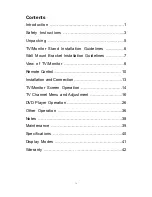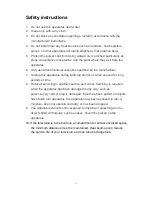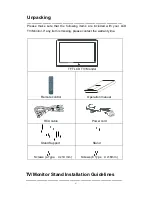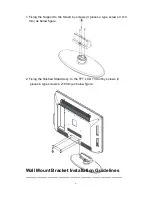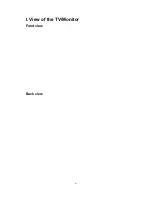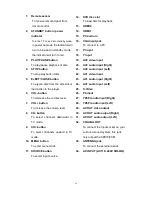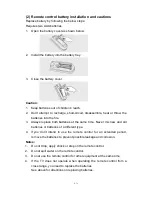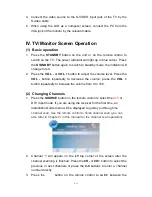Reviews:
No comments
Related manuals for MISURO GLCD3206HDV Series

KALCD22DVDAB
Brand: Kogan Pages: 36

XBS341 Series
Brand: Zenith Pages: 48

LCDVD193A
Brand: Curtis Pages: 48

TruFlat 20F610TD
Brand: RCA Pages: 2

DCD2203
Brand: Durabrand Pages: 72

DX-19LD150A11
Brand: Dynex Pages: 48

DVQ-9H1FC
Brand: Daewoo Pages: 50

TFTV3839DT
Brand: Palsonic Pages: 38

HDLCD4212
Brand: Sansui Pages: 26

CS29K3MHUX
Brand: Samsung Pages: 41

6520FDE
Brand: Sylvania Pages: 68

LEV40A1FHD
Brand: Teac Pages: 2

DRC8295N
Brand: RCA Pages: 64

EWC1301
Brand: Emerson Pages: 32

Omnivision VHS PV-DF273
Brand: Panasonic Pages: 76

F3819C
Brand: FUNAI Pages: 30

F3813C
Brand: FUNAI Pages: 30

F9TRE1
Brand: FUNAI Pages: 34