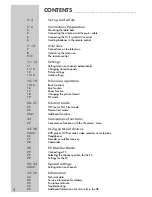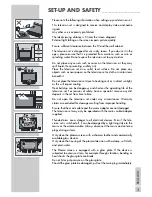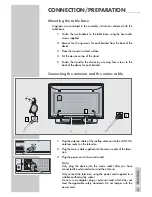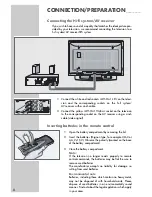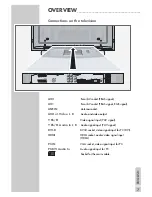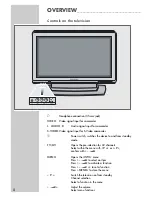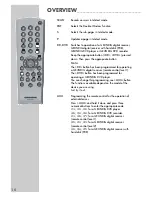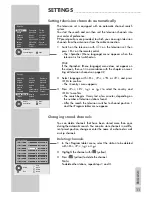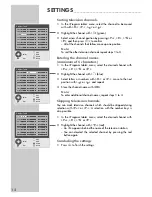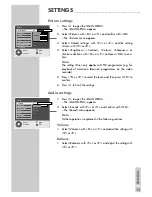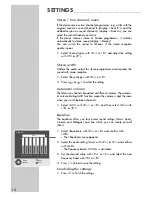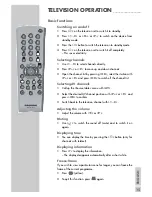Reviews:
No comments
Related manuals for XEPHIA 42 PW 110-6606 TOP

LT-15KLF
Brand: DiBoss Pages: 33

ED65D
Brand: Samsung Pages: 2

DM65D
Brand: Samsung Pages: 3

CAEN-UMP
Brand: Crestron Pages: 2

FMB-05
Brand: ZKTeco Pages: 9

PAV-TIL2-L
Brand: PURPOSEAV Pages: 5

Concierge H27C35DT
Brand: Zenith Pages: 44

LEDTV22R1T2
Brand: E Star Pages: 234

T-13MS
Brand: FUNAI Pages: 20

LN2TA100
Brand: Ross Pages: 2

STL1505A
Brand: Symphonic Pages: 8

Neptune Partial Sun Series
Brand: peerless-AV Pages: 96

LC5-D20BB
Brand: FUNAI Pages: 52

DX-19E310NA15
Brand: Dynex Pages: 2

24HSB2704
Brand: Salora Pages: 139

ZLD15A1B
Brand: Zenith Pages: 34

F5410AW
Brand: Samsung Pages: 195

DW21G5VDX/XEF
Brand: Samsung Pages: 82