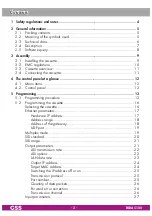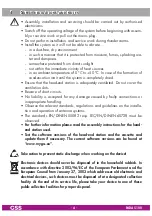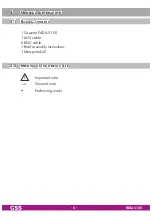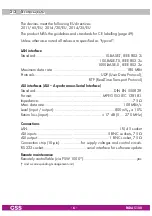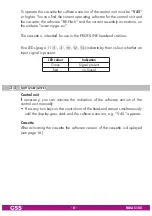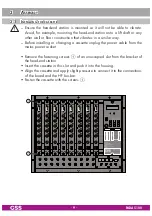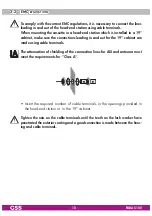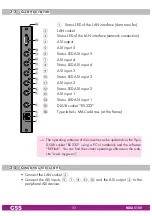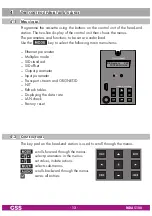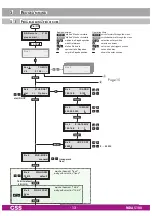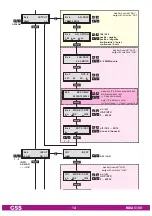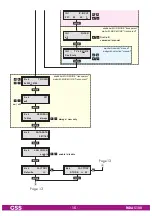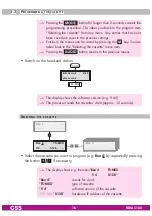Reviews:
No comments
Related manuals for PADA 5100

HHM16
Brand: Omega Pages: 15

G1000 Series
Brand: WATANABE Pages: 44

10020N
Brand: Southwire Pages: 7

15190TMaintenancePRO
Brand: Southwire Pages: 33

DM6 Series
Brand: FLIR Pages: 32

ET-1110
Brand: Minipa Pages: 36

VPU100
Brand: Quadra Plus Pages: 18

ASCOR 7014
Brand: Giga-tronics Pages: 13

7 function
Brand: Harbor Freight Tools Pages: 8

TM-8155
Brand: twintex Pages: 21

25302
Brand: Maxwell Digital Multimeters Pages: 24

25331
Brand: Maxwell Digital Multimeters Pages: 32

HM 8040-2
Brand: Hameg Pages: 27

QM1528
Brand: Jaycar Pages: 20

AM16B
Brand: Campbell Pages: 42

SDVR-10P-160
Brand: GE Pages: 26

EXACTUS IFM8-I
Brand: BASF Pages: 24

MD-77
Brand: Lanex Pages: 57