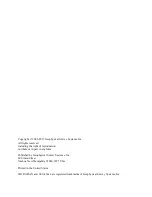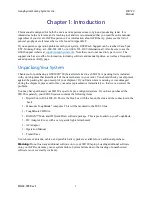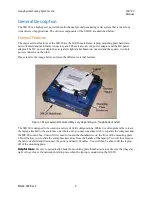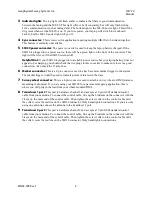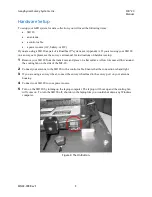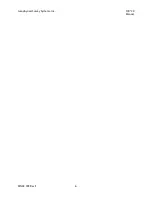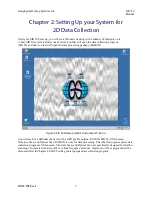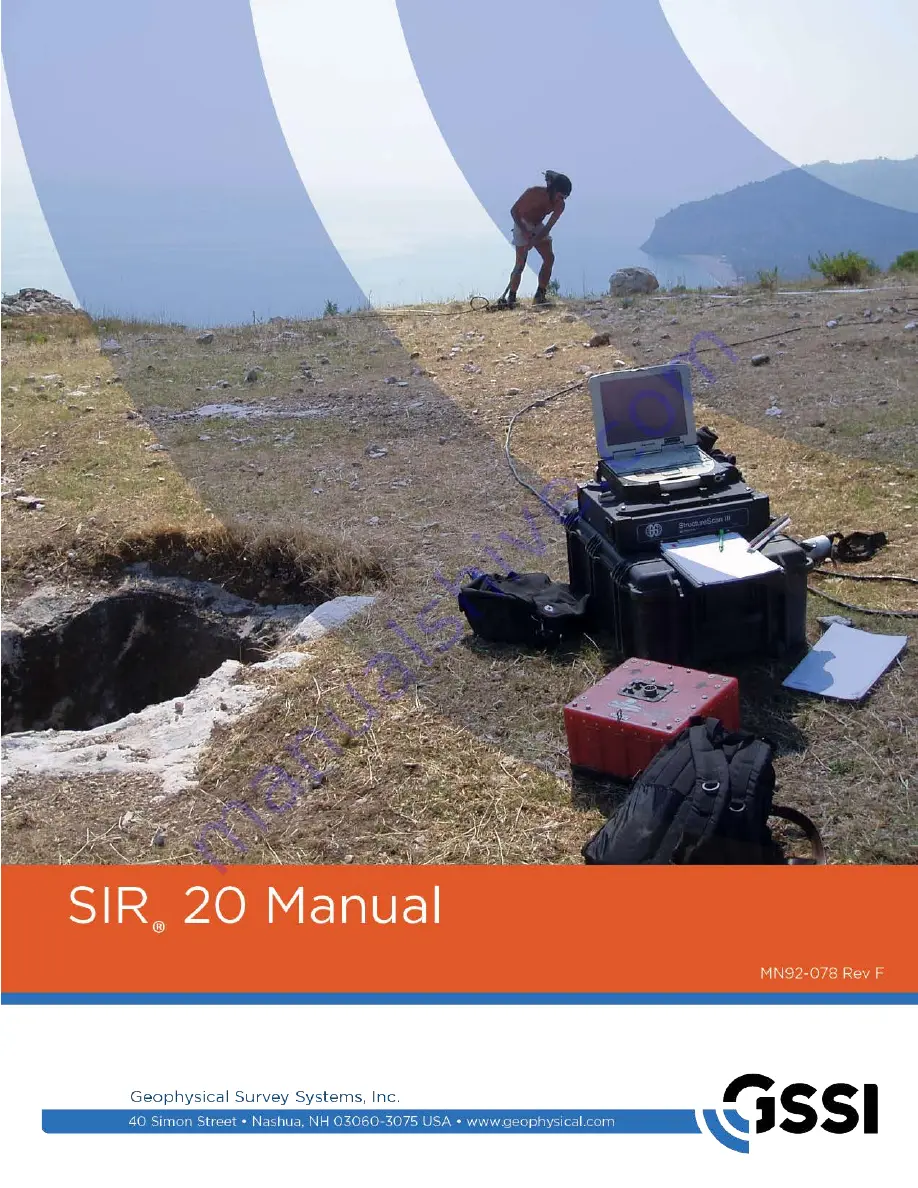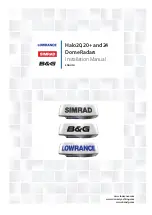Summary of Contents for SIR 20
Page 1: ......
Page 4: ......
Page 6: ......
Page 12: ...Geophysical Survey Systems Inc SIR 20 Manual MN92 078 Rev F 6 ...
Page 56: ...Geophysical Survey Systems Inc SIR 20 Manual MN92 078 Rev F 50 ...
Page 88: ...Geophysical Survey Systems Inc SIR 20 Manual MN92 078 Rev F 82 ...
Page 96: ...Geophysical Survey Systems Inc SIR 20 Manual MN92 078 Rev F 90 ...