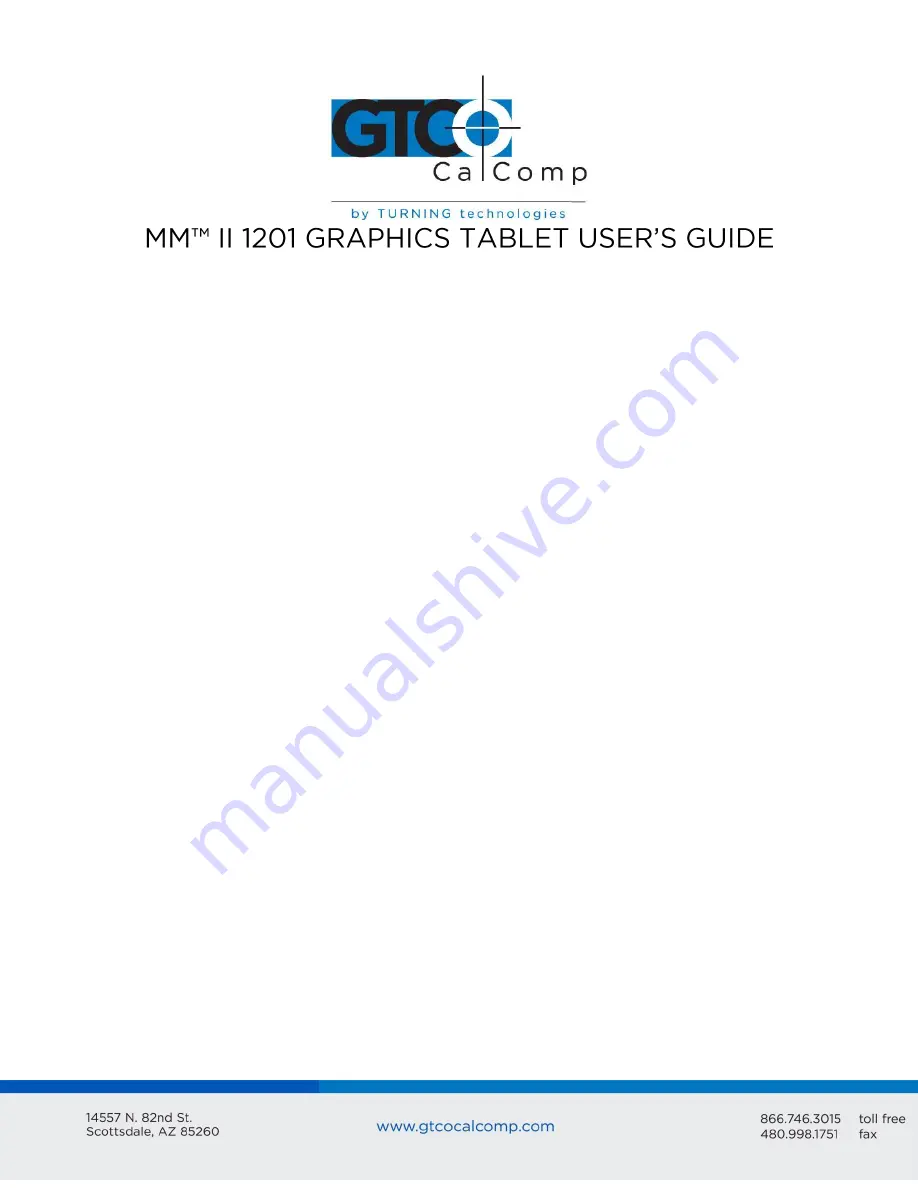
MM II 1
Chapter 1
Chapter 2
Chapter 3
Chapter 4
What is the MM II and How Does It Work?
Section A: What is the MM II?
Section B: How the MM II Works
Section C: Commands: Controlling the Tablet’s Operation
Section D: Changing the Tablet Set Up
Assembly and Installation
Interfacing with the Host
Section A: Hardware Interfaces
RS-232C Interface
TTL Interface
Section B: Baud Rate
Section C: Communication Protocols
Section D: Report Formats
Binary Report Format
ASCII BCD Report Format
Operating Characteristics and Functions
Section A: Controlling the Report Flow
Point Mode
Remote Request Mode
Stream Mode
Switch Stream Mode
Report Rate
Increment Mode
Axis Update Mode
Section B: Setting the Resolution
Resolution, Predefined
Resolution, Definable (Set X, Y Scale)
Section C: Other Functions
Absolute and Relative Coordinates (Delta Mode)
Origin
3
3
4
6
6
7
10
10
11
12
12
12
12
13
15
17
18
18
18
19
19
19
20
24
26
26
27
29
29
30
Summary of Contents for MM II 1201
Page 40: ...MM II 40 Cont ...
Page 56: ...MM II 56 Appendix C ASCII Conversion Chart ...
Page 57: ...MM II 57 ...
Page 58: ...MM II 58 ...
Page 59: ...MM II 59 Appendix D Quick Reference of Commands and Defaults Command Summary ...


































