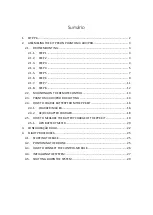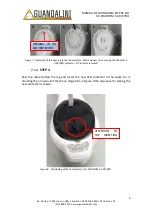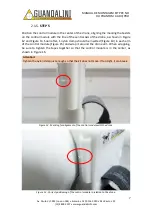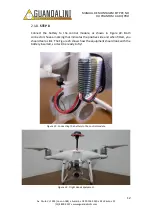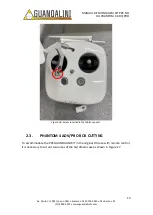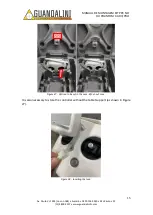Reviews:
No comments
Related manuals for PPK DJI PHANTOM 4 ADV

EX4
Brand: Eachine Pages: 44

X250
Brand: XK Pages: 3

250
Brand: Tarot Pages: 7

Y6
Brand: FeiYu Tech Pages: 7

Solo
Brand: 3DR Pages: 57

M80
Brand: Eachine Pages: 16

DIY QUAD
Brand: 3D R Pages: 12

V11
Brand: Veeniix Pages: 44

Larva X
Brand: Happymodel Pages: 2

Runner 250
Brand: Walkera Pages: 24

Runner 250
Brand: XciteRC Pages: 52

Kylin FPV250
Brand: KDS Pages: 7

Q500 4K
Brand: TYPHOON Pages: 37

VOYAGER 4
Brand: Walkera Pages: 22

FPVEGG PRO
Brand: KingKong Pages: 8

Lupo
Brand: Jamara Pages: 4

Pika
Brand: GEPRC Pages: 15

FREON
Brand: QIMMIQ Pages: 92