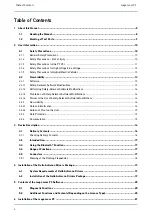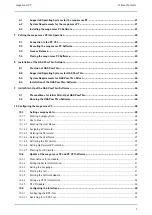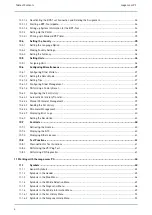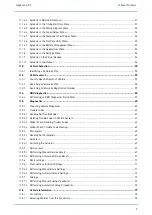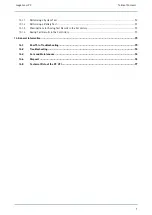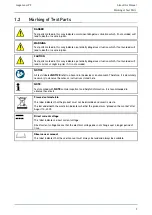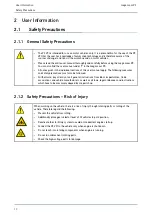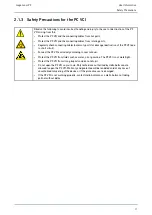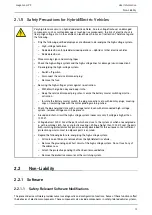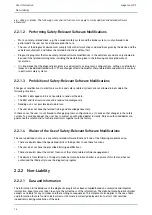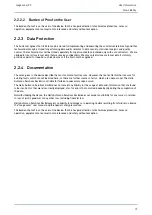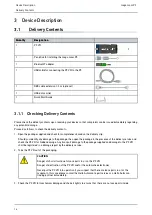Reviews:
No comments
Related manuals for mega macs PC

705
Brand: Keithley Pages: 80

ScanMaker 5700
Brand: Microtek Pages: 9

eagle.IOS
Brand: Dabi Atlante Pages: 72

mI:Deal
Brand: Panini Pages: 10

UVA-2
Brand: Hall Research Technologies Pages: 16

3R-FS0500BK
Brand: 3R Pages: 85

MS380
Brand: Unitech Pages: 2

Go
Brand: Raven Pages: 2

DS485
Brand: Ambir Pages: 12

PANSCN10
Brand: Pandigital Pages: 44

MobileOffice D430
Brand: Plustek Pages: 30

F-235 Series
Brand: Pakon Pages: 29

AxioCam MRc5
Brand: Zeiss Pages: 80

XDM5205DWU - DocuMate 520
Brand: Xerox Pages: 73

PRO-528
Brand: Radio Shack Pages: 92

DocuMate 3640
Brand: Xerox Pages: 132

3000 DV Plus
Brand: Kodak Pages: 78

OLISCAN A600
Brand: Olivetti Pages: 149