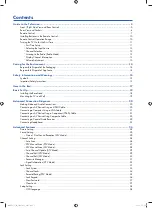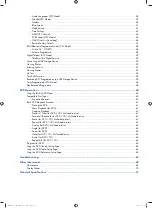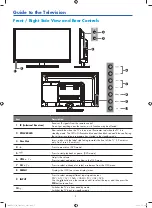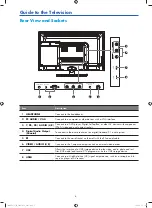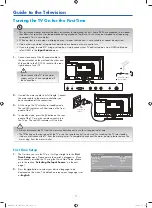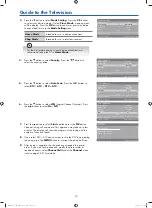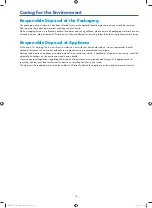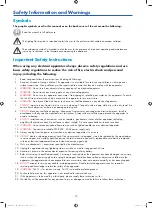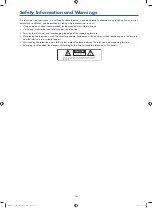Reviews:
No comments
Related manuals for G24HTC16

20MDRF20
Brand: Magnavox Pages: 48

13MC3206 - Tv/dvd Combination
Brand: Magnavox Pages: 64

13MC3206 - Tv/dvd Combination
Brand: Magnavox Pages: 2

FPE2706DV
Brand: Audiovox Pages: 44

Omnivision VV-1303
Brand: Quasar Pages: 36

SSC091
Brand: Sylvania Pages: 32

CTV 4825 DVD
Brand: AEG Pages: 60

CTV 4889
Brand: AEG Pages: 82

CTV 4878
Brand: AEG Pages: 78

21PV 918
Brand: Philips Pages: 2

VT-G14
Brand: Sharp Pages: 121

BLD548
Brand: RCA Pages: 56

T13082
Brand: RCA Pages: 42

L19/33B-GB-TCDI-UK
Brand: UMC Pages: 46

CC13B1MG
Brand: Magnavox Pages: 60

TCR13-A
Brand: Haier Pages: 94

NTD-2252
Brand: Naxa Pages: 31

Trinitron KV-V1430K
Brand: Sony Pages: 36