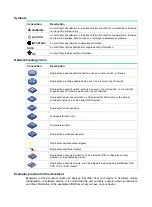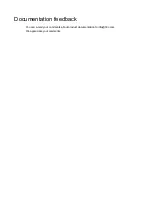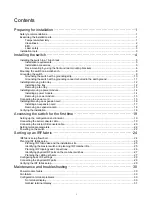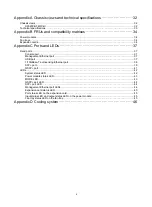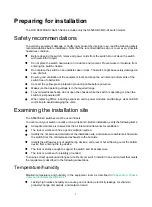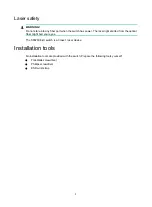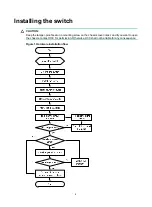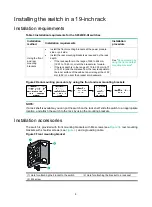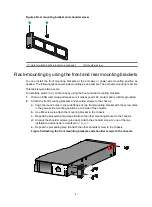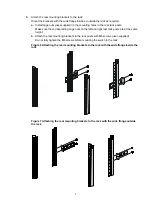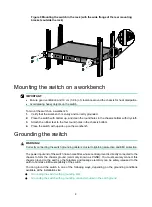Reviews:
No comments
Related manuals for S6520XE-54QC-HI

Omni-Rupter
Brand: S&C Pages: 28

Mark V
Brand: S&C Pages: 12

Alduti-Rupter
Brand: S&C Pages: 24

Alduti-Rupter
Brand: S&C Pages: 24

Vista SD
Brand: S&C Pages: 24

Alduti-Rupter
Brand: S&C Pages: 28

Vista SD
Brand: S&C Pages: 37

3CR17251-91 - Switch 5500G-EI Stackable Gigabit...
Brand: 3Com Pages: 148

FN100
Brand: Cabletron Systems Pages: 110

GCS62DP
Brand: IOGear Pages: 10

USB 2.0 7-Port Hub HO97916
Brand: GE Pages: 19

GAU-125V-20A-P
Brand: Larson Electronics Pages: 2

ControlZAPP CZ CESR 10VDC
Brand: DANLERS Pages: 2

FGU-5021
Brand: LevelOne Pages: 15

WT-1673
Brand: Witura Pages: 12

Gigabit Switch 8
Brand: 3Com Pages: 2

SH 124
Brand: Shadow Pages: 4

SA-DPH-4Q-P
Brand: IPGARD Pages: 2