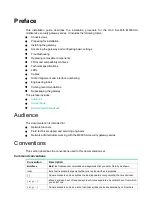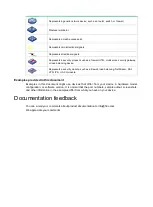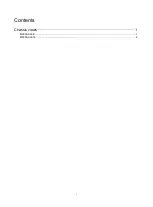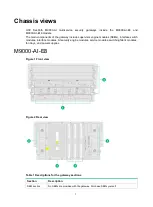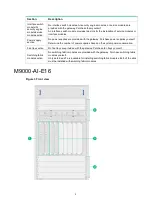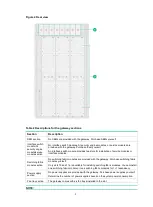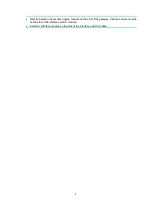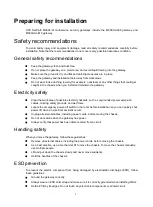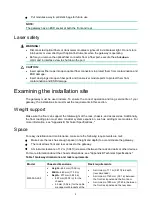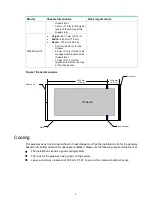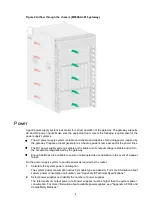Reviews:
No comments
Related manuals for SecPath M9000-AI-E8

EMP
Brand: Eaton Pages: 2

MG1
Brand: Pace Pages: 2

Trulink Media gateway W02
Brand: C2G Pages: 23

SynapSense 1167
Brand: Panduit Pages: 40

VO-4500SK
Brand: Edimax Pages: 27

100-13248
Brand: LANSITEC Pages: 25

VGA2000
Brand: Linksys Pages: 32

CAB 16i
Brand: Peavey Pages: 41

PROFINET K20
Brand: Pepperl+Fuchs Pages: 14

BDG-256P3
Brand: NEP Pages: 6

GW4
Brand: NextCentury Pages: 4

C2T-XT2000
Brand: Cell2Tel Pages: 34

IPTV-DMG
Brand: Galaxy Pages: 18

ETBAC
Brand: ELKOR Pages: 2

REX-Bluetooth
Brand: NavCom Technology Pages: 7

Xcelerator IP
Brand: Vertical Pages: 42

GWAY-1100
Brand: Wireless Sensors Pages: 35

BV1201
Brand: FreePP Pages: 80