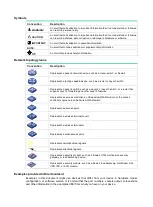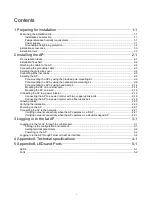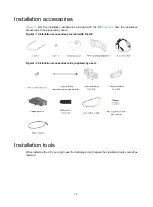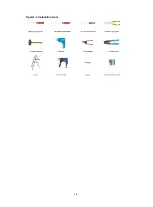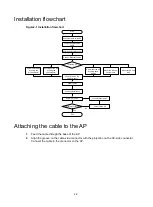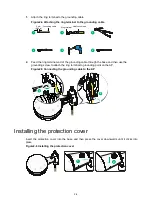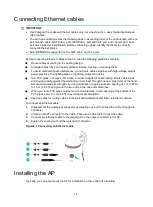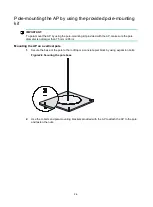Reviews:
No comments
Related manuals for WA5320X

RTX3
Brand: Magellan Pages: 24

C54BRS4
Brand: Conceptronic Pages: 121

WGM124
Brand: NETGEAR Pages: 2

BLUESOCKET 3045
Brand: ADTRAN Pages: 2

MAX-STREAM MR6350
Brand: Linksys Pages: 28

EAP717
Brand: 4IPNET Pages: 15

EAP700
Brand: 4IPNET Pages: 20

ePMP
Brand: Cambium Networks Pages: 15

LBWA1UZ1GC-958
Brand: Mindray Pages: 14

A76
Brand: Link Play Pages: 24

E220-400T22D
Brand: Ebyte Pages: 23

OWL800
Brand: 4IPNET Pages: 108

Patriot-DB
Brand: Solwise Pages: 31

100S
Brand: Belair Pages: 75

GN 8110 USB-XP
Brand: Jabra Pages: 2

DN-70590
Brand: Digitus Pages: 170

MobiiHotspot 4G
Brand: iiNet Pages: 20

Groove 2Hn
Brand: MikroTik Pages: 7