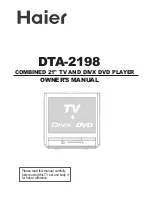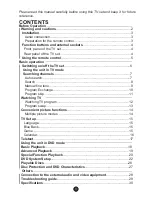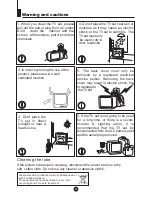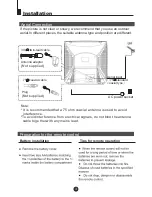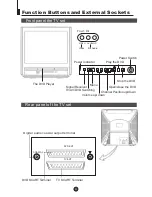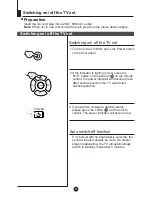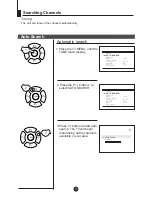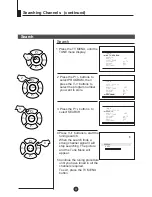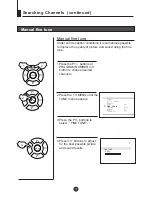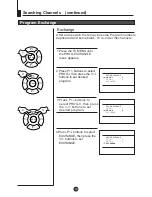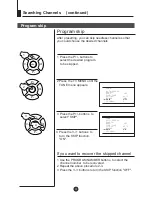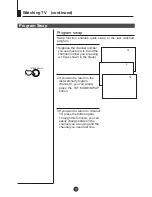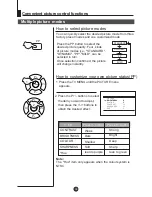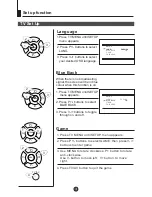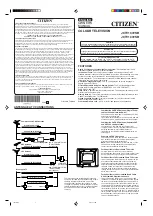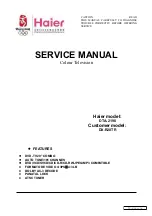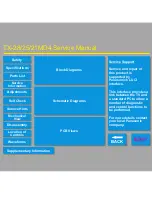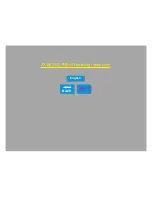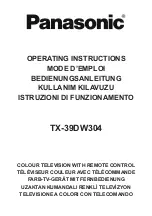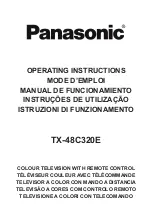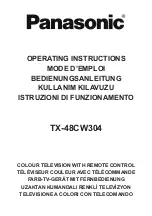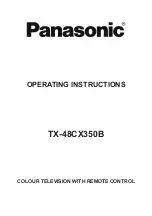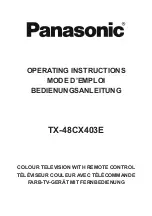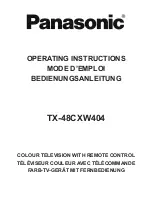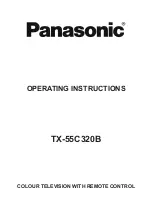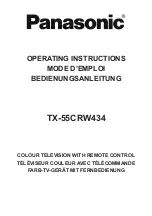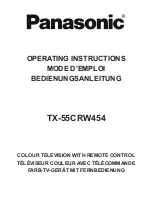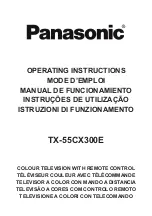Summary of Contents for DTA-2198
Page 32: ......
Page 33: ...21 DTA 2198 ...
Page 34: ......
Page 35: ......
Page 39: ...V POWER P P V V MENU 1 2 3 ...
Page 45: ...P P V V MENU P P V V MENU MUTE SLEEP 1 2 3 4 5 6 7 8 9 0 ...
Page 46: ...TXT MODE SWAP ...
Page 50: ...TXT MODE SWAP ...
Page 51: ......
Page 52: ......
Page 53: ......
Page 54: ......
Page 57: ...SETUP ENTER PLAY ...
Page 58: ...SETUP ENTER PLAY ...
Page 59: ...MPEG4 ...
Page 60: ......
Page 61: ......
Page 62: ......
Page 63: ...DTA 2198 21 51 80 504 x482 x512 mm PAL SECAM NTSC PLAYBACK BG LL ...
Page 64: ......