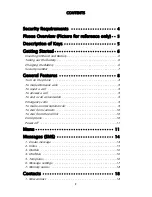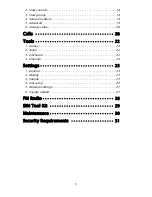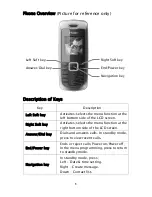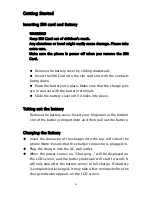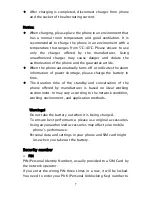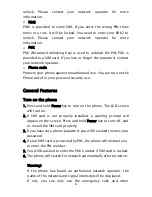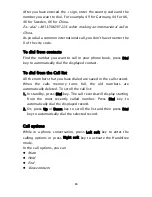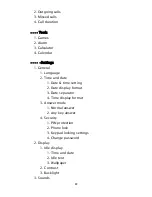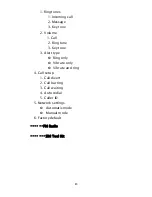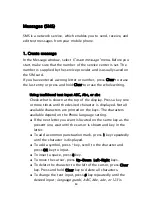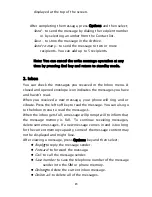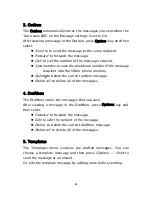Reviews:
No comments
Related manuals for M160

136
Brand: Neoi Pages: 50

SIP-T38G
Brand: Yealink Pages: 2

SIP-T32G
Brand: Yealink Pages: 2

SIP-T29G
Brand: Yealink Pages: 2

SIP-T23G
Brand: Yealink Pages: 2

Yealink SIP-T28P
Brand: Yealink Pages: 10

Yealink SIP-T28P
Brand: Yealink Pages: 2

SIP-T21 E2
Brand: Yealink Pages: 4

Yealink SIP-T28P
Brand: Yealink Pages: 2

Yealink SIP-T28P
Brand: Yealink Pages: 4

SIP-T2XP
Brand: Yealink Pages: 158

One Talk W78B
Brand: Yealink Pages: 6

T41P Skype
Brand: Yealink Pages: 4

MP54
Brand: Yealink Pages: 16

MP58
Brand: Yealink Pages: 73

SIP VP-T49G
Brand: Yealink Pages: 120

SIP-T38G
Brand: Yealink Pages: 2

Yealink SIP-T46G
Brand: Yealink Pages: 6