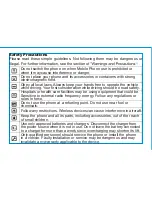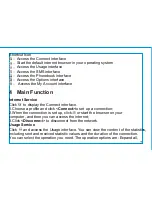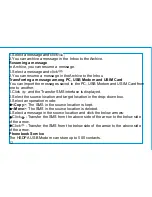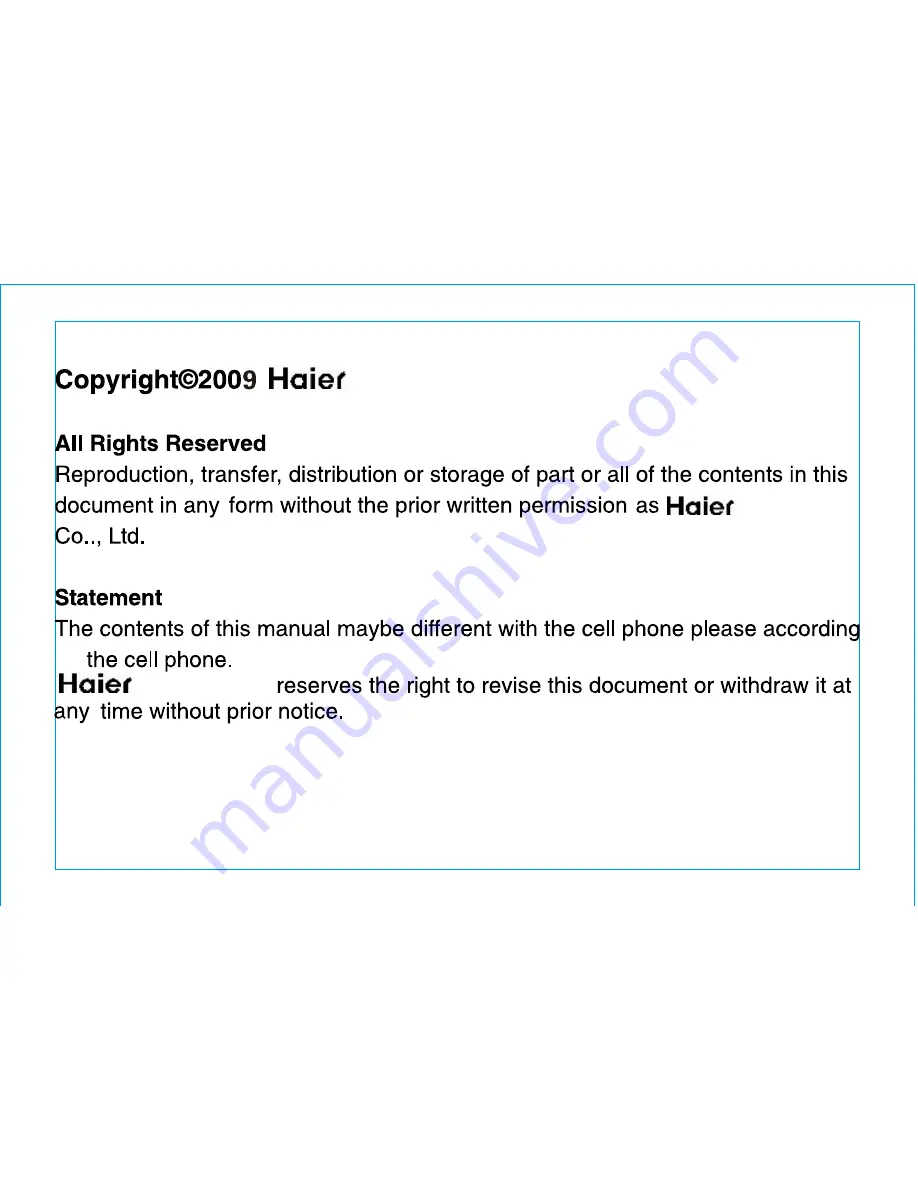Reviews:
No comments
Related manuals for WM200

882?EVDO?XXX
Brand: CalAmp Pages: 62

Speed U03
Brand: AU Pages: 3

DMD2401 LB
Brand: Radyne Pages: 179

Raven iDEN
Brand: Sierra Wireless Pages: 159

Ripwave 2300E/U
Brand: Navini Networks Pages: 48

7.2MP - 18
Brand: iBall Airway Pages: 26

MF193A
Brand: Zte Pages: 16

MT5634ZLXI/E
Brand: Multitech Pages: 4

9600SP
Brand: DataComm Pages: 39

RLXIC-SG
Brand: ProSoft Technology Pages: 136

5099N Series
Brand: Proscend Pages: 102

F1203
Brand: Four-Faith Pages: 22

D6220
Brand: NETGEAR Pages: 266

RMX-2
Brand: Raymar Pages: 19

SmartStick SS-V1
Brand: FAVI Pages: 2

NoWire CellConnect
Brand: Submeter Solutions Pages: 4

orcongenius
Brand: Orcon Pages: 20

DMD50
Brand: Radyne Pages: 237