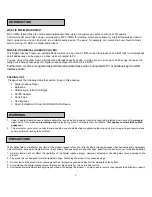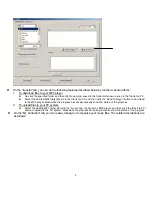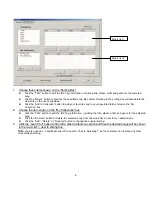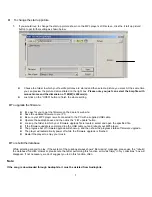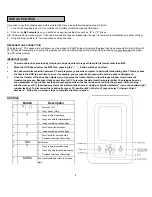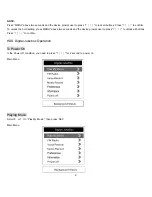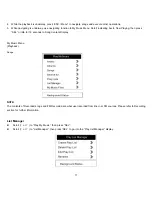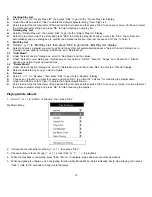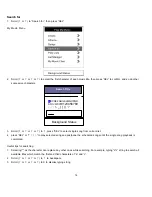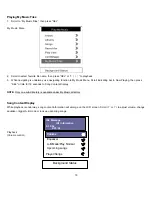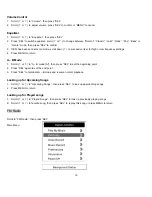Reviews:
No comments
Related manuals for JK 20-S
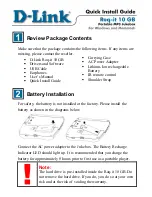
DMP-HD610
Brand: D-Link Pages: 5

Jukebox with CD CR12-1
Brand: Crosley Pages: 6

Crosley Full Size Jukebox CR12-3
Brand: Crosley Pages: 5
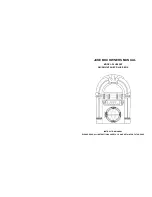
PJUB25BT
Brand: Pyle Pages: 4
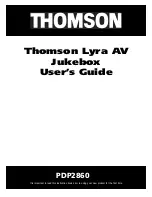
Lyra PDP2860
Brand: THOMSON Pages: 40
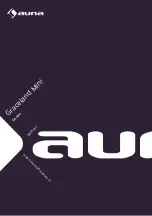
10036452
Brand: auna Pages: 144

DMP-X
Brand: Gateway Pages: 104

Max Fire HD
Brand: TAB-Austria Pages: 53
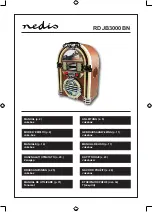
RDJB3000BN
Brand: nedis Pages: 37
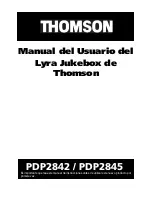
Lyra PDP2842
Brand: THOMSON Pages: 69
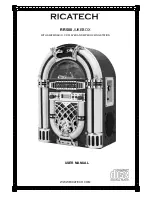
RR500
Brand: Ricatech Pages: 32

300955-001
Brand: Octave Pages: 22
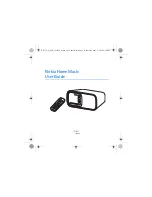
Home Music HD-1
Brand: Nokia Pages: 48
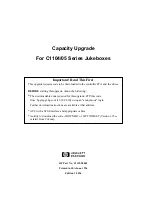
C1104 Series
Brand: HP Pages: 18
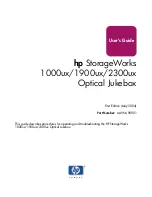
StorageWorks 1000ux
Brand: HP Pages: 80
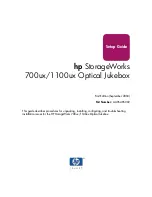
StorageWorks 1100ux
Brand: HP Pages: 40
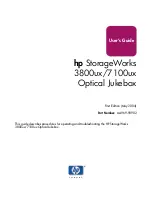
StorageWorks 3800ux
Brand: HP Pages: 82
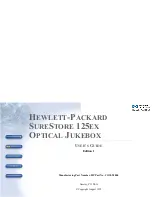
Surestore 125ex - Optical Jukebox
Brand: HP Pages: 129