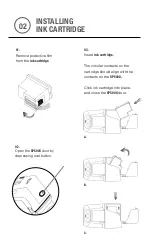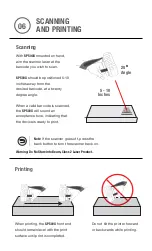SP500X
Quick Start Guide
SP500X SCAN-PRINTER
Battery
SP500X*
What’s In The Box
SP500X Parts
For more information and cautions regarding product use, and to request additional product
support, see the Knowledge Base at:
www.handheldgroup.com/support-rugged-computers
Top
Door
Keypad
User
Label
LCD
Bottom
USB
Connect
Charge
Contacts
Serial Number
under handpad
Battery
Wrist Clip
holder
Speaker
Output
Fingerstrap
*Includes fingerstrap. Wrist strap purchase separately.
Scanner