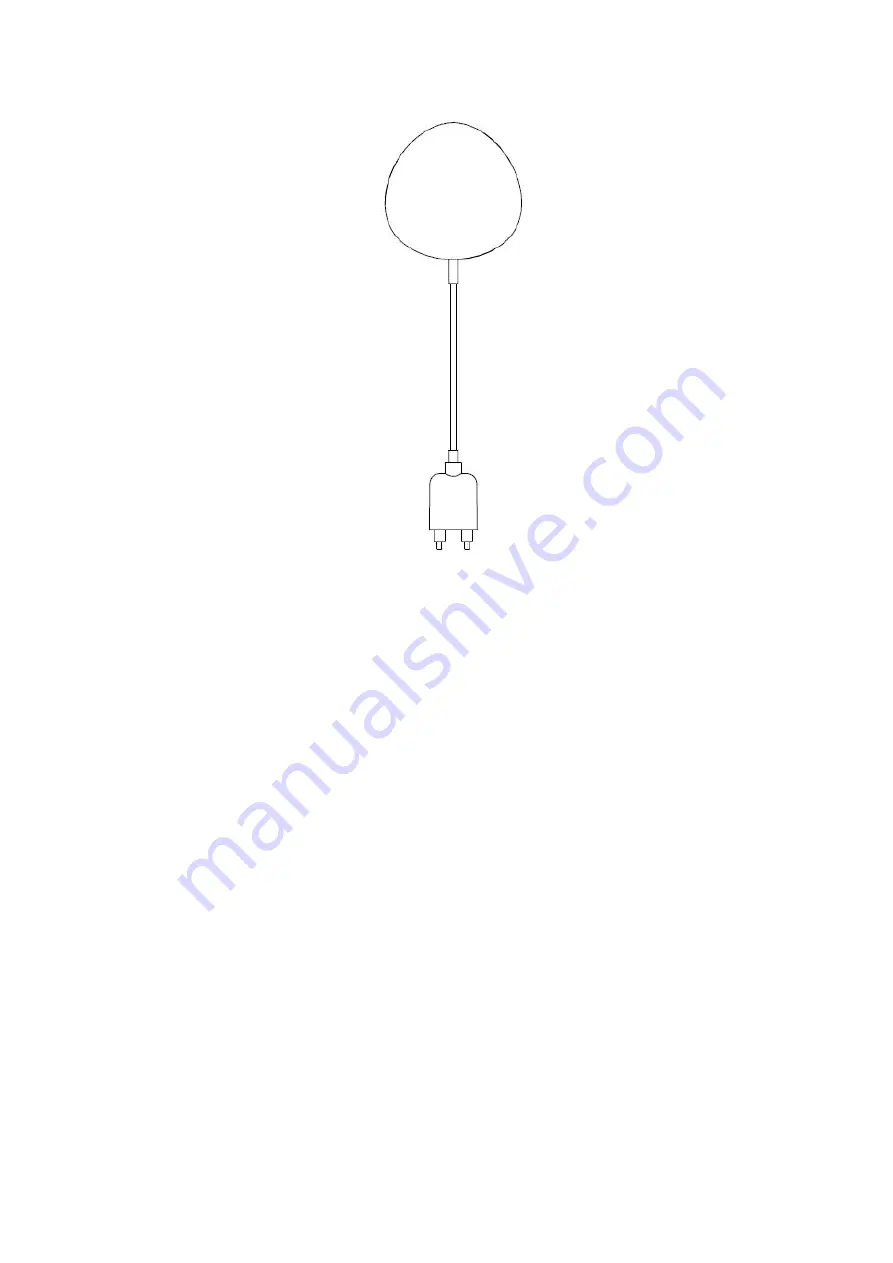
Flood Sensor User Manual
HKWL-FLD01W
1.
PRODUCT OVERVIEW
HKWL-FLD01W is a smart Flood sensor based on wireless solution. While a
water leak happens or the leak disappears, a notification/alert will be sent to
your APP on your mobile devices. Furthermore, it can be configured as a
trigger associated with some alarm devices based on the same system.
2. PRODUCT FEATURES
Working in 802.11 b/g/n;
Support EZ or AP mode for Wireless connection;
Support water leak detection;
Support battery level detection and low battery alarm;
Support 2xAAA battery powered and low power consumption;
Wall mounted installation with extended detecting cable to 2 meters;
Led indicates the working state;
Compliant with CE, FCC and ROHS;



























