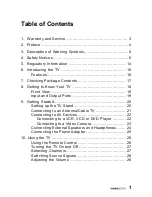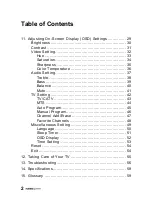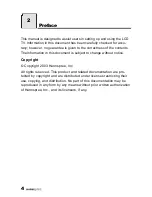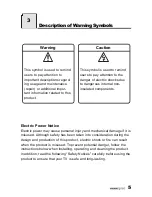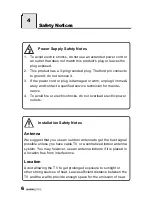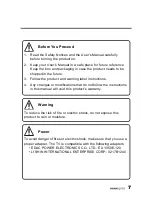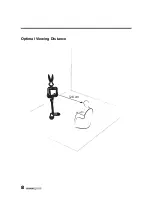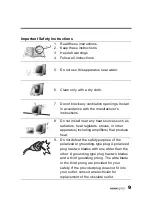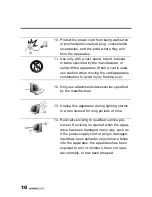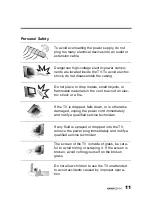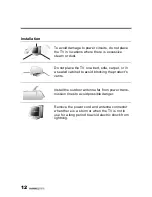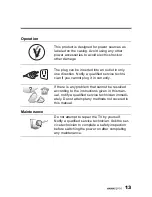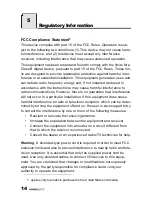Reviews:
No comments
Related manuals for WT09-12A1

42MF130A - 42mf130a/37
Brand: Magnavox Pages: 2

The Serif
Brand: Samsung Pages: 44

UE55D6000TK
Brand: Samsung Pages: 24

24LED8115CDW
Brand: Salora Pages: 67

SE43FK
Brand: Seiki Pages: 75

DLV-32C7SMB
Brand: Daewoo Pages: 54

40MV336X/F7
Brand: Magnavox Pages: 57

NS-32L120A13
Brand: Insignia Pages: 2

TFTV384HD
Brand: Palsonic Pages: 30

32 GLX 3023
Brand: Grundig Pages: 26

TC-33V30H
Brand: Panasonic Pages: 71

TC-29GF70R
Brand: Panasonic Pages: 38

GTV2700DA
Brand: Majestic Pages: 25

M156TV-NAQ2
Brand: MYE Pages: 27

300WN5DB
Brand: Philips Pages: 2

300WN5BS
Brand: Philips Pages: 2

22PFS5403
Brand: Philips Pages: 59

22PFT4031
Brand: Philips Pages: 61