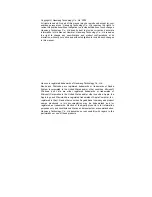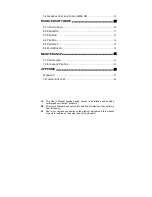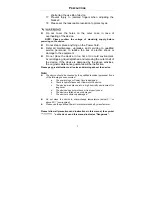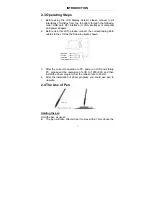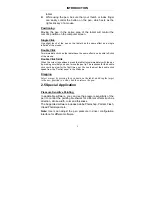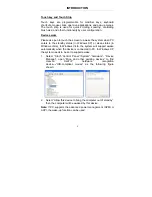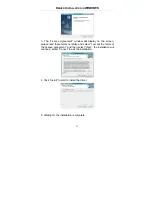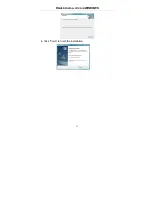Reviews:
No comments
Related manuals for SenTip 1201W

Agile X IS
Brand: Bartec Pages: 11

CS 435-1
Brand: Dual Pages: 18

102.127
Brand: Fenton Pages: 20

10QC-16
Brand: Tab Pages: 52

novaPad 70 S104 FC
Brand: Crypto Pages: 78

Brad Black Edition
Brand: Gadhouse Pages: 22

Belt Drive
Brand: 1byone Pages: 11

BOOX Note2
Brand: Onyx Pages: 105

ETB8646
Brand: F&U Pages: 20

TN-300
Brand: Teac Pages: 60

Agile S
Brand: Bartec Pages: 7

Infinea Tab M
Brand: Datecs Pages: 20

Slim Tablet 058
Brand: iVistaTablet Pages: 29

LPT-200AR
Brand: LG CNS Pages: 52

FZ-A1ADAAZAE
Brand: Panasonic Pages: 34

FZ-A1BDAAZAE
Brand: Panasonic Pages: 40

pl-930
Brand: Pioneer Pages: 10

PL-570
Brand: Pioneer Pages: 9