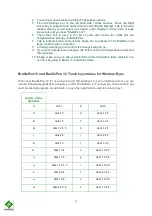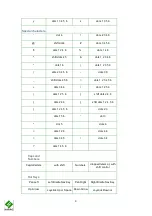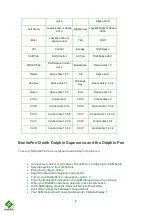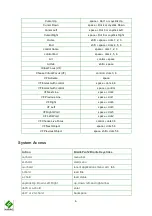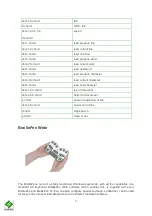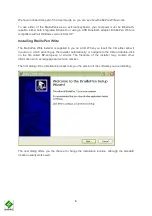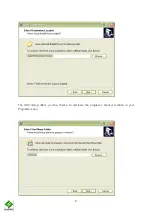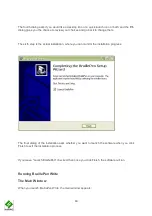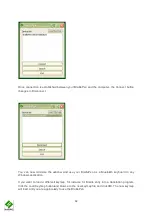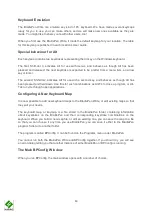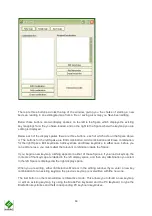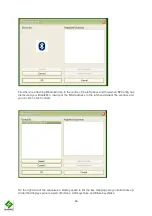The BraillePen with
The BraillePens with Windows and Mac computers
Making the Bluetooth Connection
connections with the main types of Bluetooth providers. These may be built in to a device, or they
may be a USB-based add-on for a PC or netbook.
On phones and similar devices, the BraillePens connect automatically with Apple devices running
iPhoneOS4, manually with Nokia phones running SymbianOS and automatically with our own
software BraillePen Mobile running on a Windows Mobile PDA or Smartphone.
The BraillePens With Screen Readers
Window-Eyes 7.5.2 or higher
To set up the BraillePen 12 as a keyboard and display for Window
First of all you need to pair your BraillePen with your computer using the de
connection set up. Remember to assign the lowest possible COM port number. Note down the
number because you will need it later when configuring Window
Turn your BraillePen on and connect your newly added Bluetooth device.
Once your BraillePen has been paired with and connected to your computer follow these steps to
configure your Window-Eyes:
1. Run Window-Eyes on your computer.
2. Open the WE Control Panel.
3. In Help Menu find Show Advanced Options item and select it.
1
The BraillePen with Desktop Solutions
The BraillePens with Windows and Mac computers
Making the Bluetooth Connection
The BraillePens support Bluetooth
connections with the main types of Bluetooth providers. These may be built in to a device, or they
on for a PC or netbook.
On phones and similar devices, the BraillePens connect automatically with Apple devices running
iPhoneOS4, manually with Nokia phones running SymbianOS and automatically with our own
ning on a Windows Mobile PDA or Smartphone.
The BraillePens With Screen Readers
Eyes 7.5.2 or higher
To set up the BraillePen 12 as a keyboard and display for Window-Eyes:
First of all you need to pair your BraillePen with your computer using the de
connection set up. Remember to assign the lowest possible COM port number. Note down the
number because you will need it later when configuring Window-Eyes.
Turn your BraillePen on and connect your newly added Bluetooth device.
aillePen has been paired with and connected to your computer follow these steps to
Eyes on your computer.
Open the WE Control Panel.
In Help Menu find Show Advanced Options item and select it.
Solutions
The BraillePens with Windows and Mac computers
The BraillePens support Bluetooth
connections with the main types of Bluetooth providers. These may be built in to a device, or they
On phones and similar devices, the BraillePens connect automatically with Apple devices running
iPhoneOS4, manually with Nokia phones running SymbianOS and automatically with our own
ning on a Windows Mobile PDA or Smartphone.
First of all you need to pair your BraillePen with your computer using the default Bluetooth
connection set up. Remember to assign the lowest possible COM port number. Note down the
aillePen has been paired with and connected to your computer follow these steps to