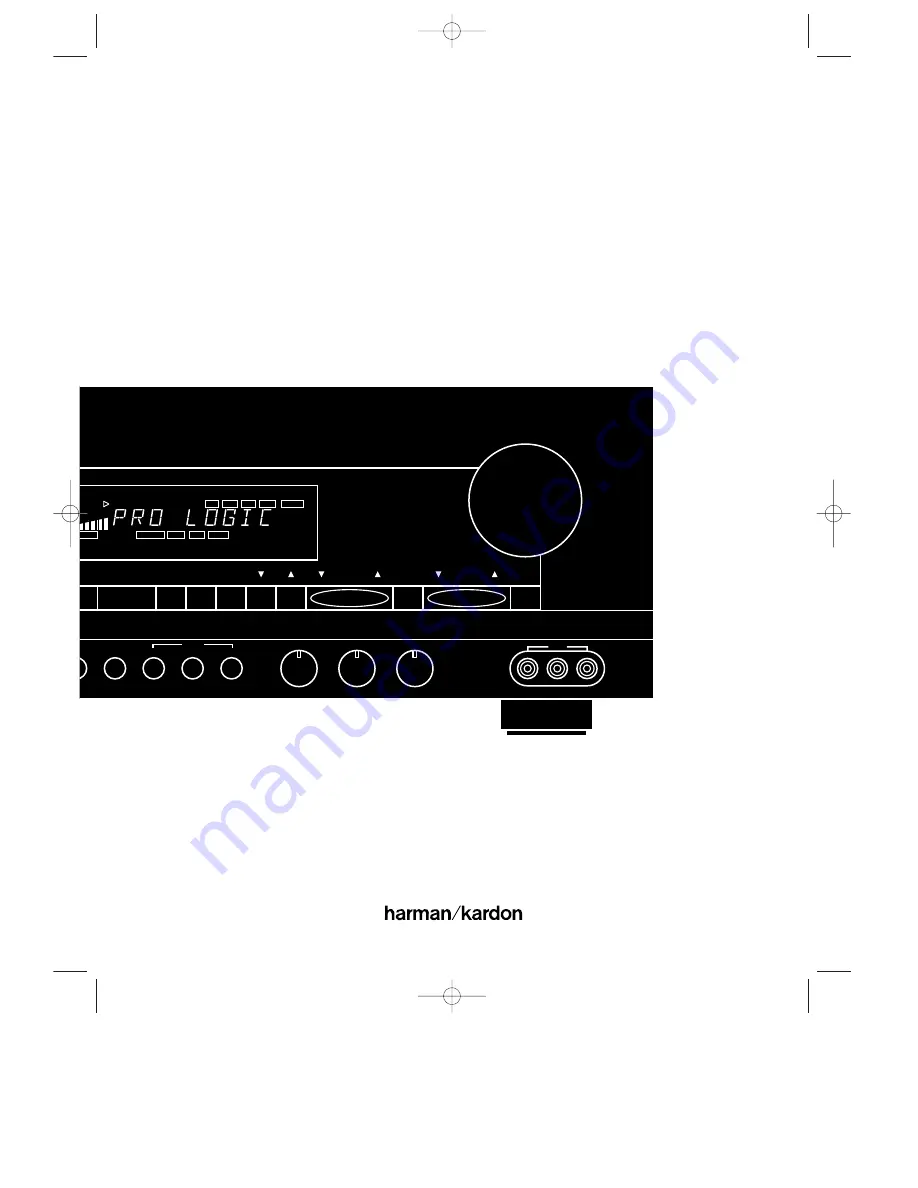
Aux
DISP
OSD
Delay
Bass
Mode
ar
Treble
Balance
Volume
P•SET
P•Scan
TUNE
AUX
VIDEO
R
L
Max
Min
Max
Min
L–AUDIO–R
Mute
MODE
RDS
DISP.
AF
PTY.
VISUAL
SIGNAL
EVEL
CH
TV LD VCR 12 AUX
TEST
STEREO
PRO
•
LOGIC
MOVIE
HALL
MATRIX
MEMO
AUTO
TUNED
STEREO
dB
kHz
MHz
3-LOGIC
AUTO MEMO
P-SCAN
DISP
Harman Kardon
AVR70
Audio/VideoReceiver
Owner’s Manual
AVR70 engelsk manual 11/01/98 11:57 Side 1


































