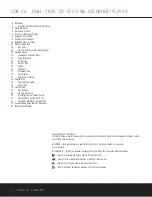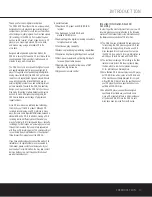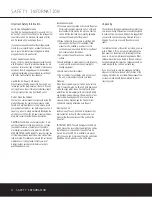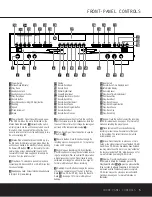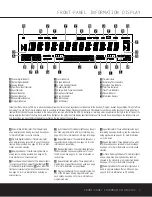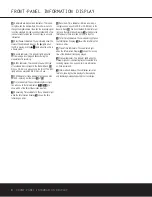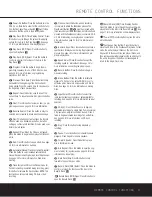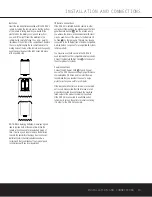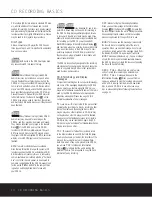STOP
CDR 26
PLAY
PAUSE
PROGRAM
Í‹‹
››Í
Í‹‹
››Í
TIME
Record
Power
Phones
Phones Level
Optical In
Coaxial In
Analog Rec. Level
Sync Rec.
Dubbing
Track Inc.
Speed
Erase
Finalize
TIME
INPUT
PROGRAM
PAUSE
PLAY/SELECT
STOP
CDR 26
DUAL-TRAY CD-R/CD-RW
RECORDER/PLAYER
OWNER’S MANUAL
Power for the Digital Revolution
.
®
®
Summary of Contents for CDR 26
Page 27: ......