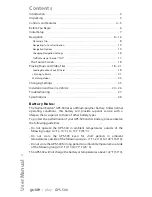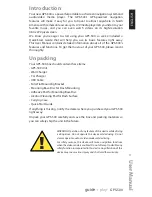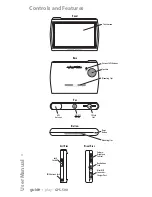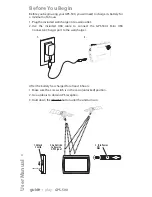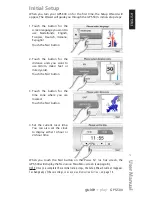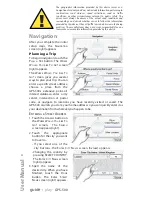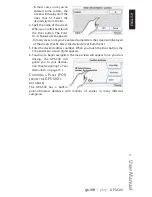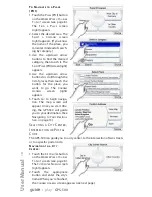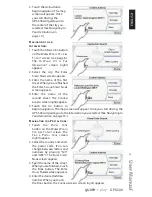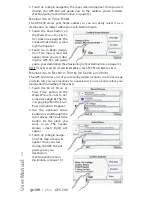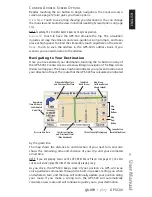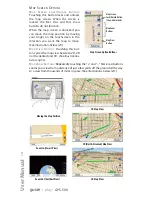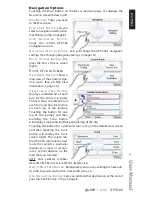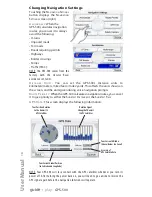Reviews:
No comments
Related manuals for Guide+Play GPS-500 WE

BOLERO40 Series
Brand: Lantronix Pages: 37

ALLROUND Finder 4G
Brand: PAJ GPS Pages: 3

GV320
Brand: Queclink Pages: 21

8084
Brand: Navman Pages: 116

CCTR-831
Brand: Carscop Pages: 11

PERSONAL EMERGENCY GPS LOCATOR
Brand: Vectu Pages: 9

SMART S-2422
Brand: NAVTELECOM Pages: 23

CAREU U1 Lite(WR)
Brand: S&T Pages: 28

2006 SE
Brand: Navman Pages: 144

Lynx NGT-9000+
Brand: L3 Aviation Products Pages: 96

JG-L
Brand: Spireon Pages: 12

GPS 72
Brand: Garmin Pages: 2

MPS FALCON
Brand: Martin System Pages: 24

TRACKSTARIII
Brand: Sanav Pages: 31

KT1039
Brand: Kyutec Pages: 2

GPS DOG
Brand: Tractive Pages: 34

BT-Q815
Brand: Qstarz Pages: 2

BL-818GT
Brand: Qstarz Pages: 2