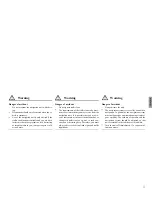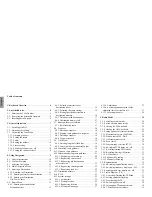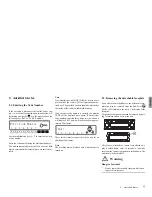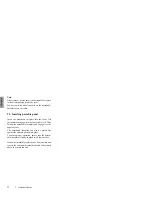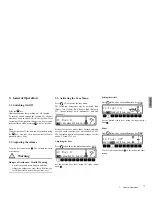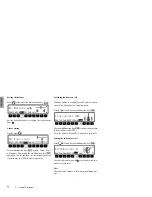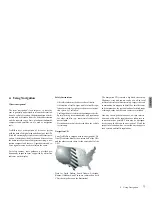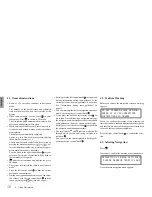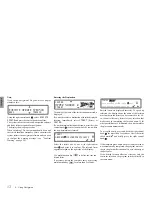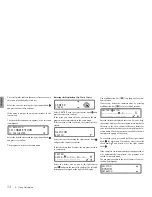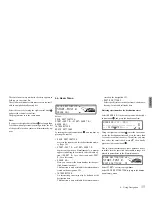Testkeil
1 %
2 % 3 % 97 % 98 % 99 %
Cyan
Magenta
Yellow
Black
Testkeil
1 %
2 % 3 % 97 % 98 % 99 %
Cyan
Magenta
Yellow
Black
HAGO Druck & Medien
Kunde:
Harman/Becker
Auftrag:
Umschlag Bed.-Anl. US 4773 - 1403.915
Datum:
06.12.2001
Papier:
200g LuxoMagic
Auflage:
2000 Stück
Bogen:
1
Schöndruck - frequenzmodulierter Raster
Farbe:
Cyan/
Magenta/
Yellow/
Black
Cyan
Magenta
Gelb
Schwarz
Frequenzmoduliert Umschlag Handbuch 4773 S
tand 06.12.2001
250 Crossways Park Drive
•
Woodbury, NY 11797
Printed
in
Germany •
1403.915
•
HG 12.2001
Operation guide
Manual de usuario
Mode d’emploi
Navigation System
Cyan
Magenta
Gelb
Schwarz
Frequenzmoduliert Umschlag Handbuch 4773 S
tand 06.12.2001
250 Crossways Park Drive
•
Woodbury, NY 11797
Printed
in
Germany •
1403.915
•
HG 12.2001
Operation guide
Navigation System