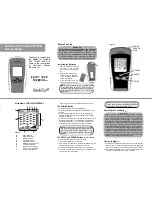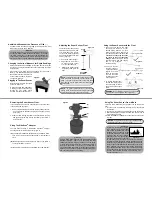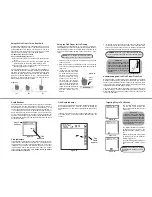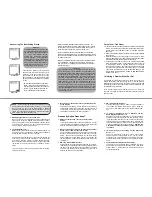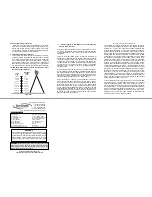Installing the Batteries
1. Slide the Battery Door towards
the bottom of the unit and
remove it from the main hous-
ing.
2. Install 4 “AAA” batteries. Be
certain to align the batteries
as per the diagram within the
battery compartment.
3. Close the battery door com-
pletely by reversing step one.
Refer to Figures 2 and 3 to Set the Following Features:
The POWER Button
• To turn the Power On, press the POWER Key.
• To turn the Power Off, Press and Hold the POWER Key for 3
seconds.
• During normal operation the screen can be refreshed by
pressing the POWER Key. Use this feature if inconsistent
readings are evident.
• To enter the simulation mode hold the POWER key down for 5
seconds while the power is off. Release the POWER key
once the display turns on. The unit is now in Simulation
mode and must be turned off to enter normal operation.
The SETUP and ENTER Buttons
(Feature Setup)
• Press and Hold the SETUP Key for 3 seconds.
• The Sensitivity Indicator ( ) will blink.
• Cycle through the features by pressing the SETUP key. (the
indicator will blink for the current feature to be set)
• To activate or deactivate a feature press the ENTER key.
• The screen will automatically return to normal operation after 5
seconds if no keys are pressed.
Portable Fish Finder FF3355P
Fishing Guide
Thank you for purchasing
the HawkEye
®
Portable
Fish Finder, and wel-
come to the Innovations
of NorCross Marine
Products, Inc.
Before You Fish
Figure 2:
Figure 1:
Adjusting the Sensitivity
( )
Fishing at Night
( )
• Turning the backlight feature ON will keep the screen illuminat-
ed all the time. This feature will greatly reduce the battery life
of the unit, so it should only be used during low light conditions.
• When the backlight feature is set to OFF, the backlight will illu-
minate for 3 seconds whenever a key is pressed.
ENJOY YOUR
FREEDOM...
NOTE:
The fish finder has an automatic power off fea-
ture to prevent battery drain if you accidentally leave
the unit on. When the depth display reads “---” con-
tinuously for 5 minutes, the display will shut off auto-
matically.
F
ISHING
T
IP
There are 4 user selectable sensitivity settings to choose
from. So, which setting is the right setting? It greatly depends
on the clarity and/or depth of the water. Very clear water
allows for a moderate sensitivity setting. Conversely, dirty
water requires a higher sensitivity setting to target detail but
will increase the irritating false readings. Targeting deep water
fish generally requires greater sensitivity, especially in stained
or dirty water. Salt and brackish water also require a compar-
atively higher sensitivity setting. While this analysis may seem
confusing, the concept is simple. As the unit's sensitivity is
elevated, a broader view and smaller details show on the
screen. But, with a broader and stronger view comes more
clutter and debris. The clearer the water, the less sensitivity
needed to get accurate details and vice-versa.
F
ISHING
T
IP
Get to know the fishing regulations and habits of
the fish that you are targeting
by visiting your local
tackle center, bait shop, library, or website. A little
research can be a valuable lesson that will allow you
to utilize the features of your fish finder, to make fish-
ing more enjoyable for you, and your fishing buddies.
NOTE:
Alkaline batteries lose a considerable amount
of their power below 20
o
F (-7
o
C). If you’re using your
fish finder in Sub-Zero temperatures, you may have to
keep the unit warm (above 20
o
F (-7
o
C) for optimal
performance.
POWER
ENTER
SETUP
A
B C D
G
J
A
Depth Readout
B
Sensitivity Setting
C
Backlight On/Off
D
Fish Alarm On/Off
E
Battery Save On/Off
F
Battery Strength Indicator
G
Fish Depth Indicator
H
Bottom Contour Detector
I
WeedID
TM
Weed Detector
J
Fish Location Indicator
Figure 3:
VirtuView
TM
LCD ICON DISPLAY
E F
H
I
SONAR
SENSOR
PLUG
NOTE:
When a feature is activated, the indicator will
appear. When a feature is deactivated, the indicator
will not appear or it will have an “X” over it.