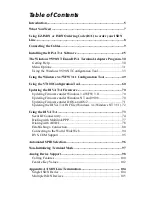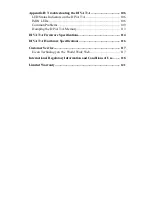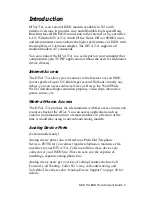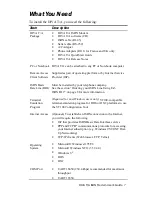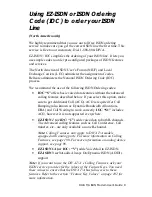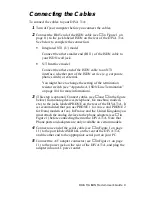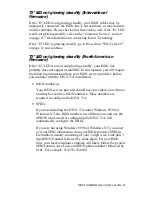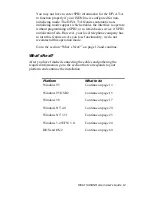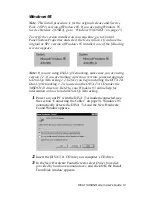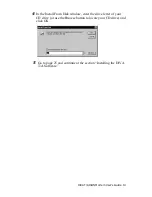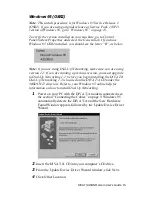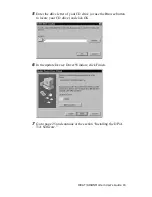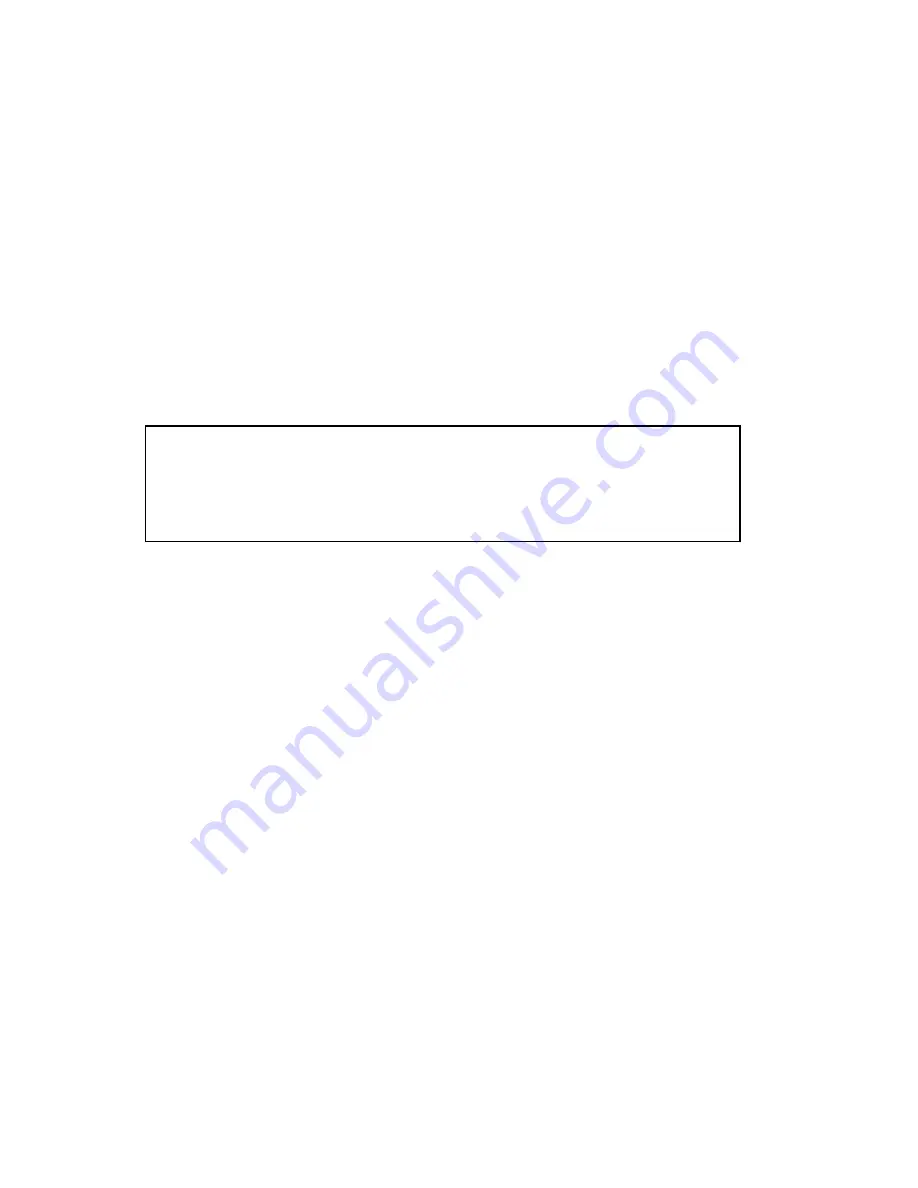Reviews:
No comments
Related manuals for DIVA T/A ISDN

DWR-112
Brand: D-Link Pages: 11

DSR-250
Brand: D-Link Pages: 83

DSR-150
Brand: D-Link Pages: 129

DSL-G804V
Brand: D-Link Pages: 10

DSL-G804V
Brand: D-Link Pages: 21

DSL-2750E
Brand: D-Link Pages: 6

DSL-2750E
Brand: D-Link Pages: 17

DSL-2740U
Brand: D-Link Pages: 4

DSL-2730B
Brand: D-Link Pages: 6

DSL-520T
Brand: D-Link Pages: 86

DSL-502T
Brand: D-Link Pages: 3

DSL-3900
Brand: D-Link Pages: 4

DWR-921
Brand: D-Link Pages: 4

DSL-3580L Series
Brand: D-Link Pages: 20

DSL-3785
Brand: D-Link Pages: 64

DSL-224
Brand: D-Link Pages: 73

PA-5400 Series
Brand: PaloAlto Networks Pages: 2

efc series
Brand: REXROTH Pages: 68