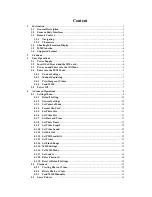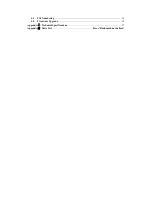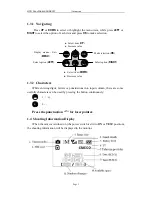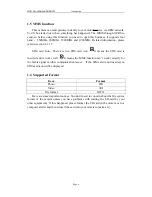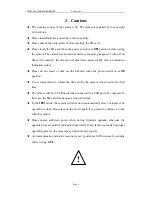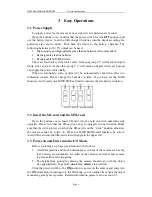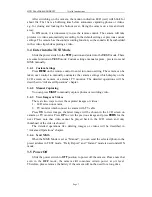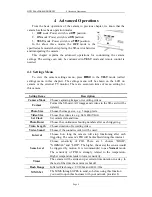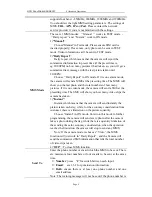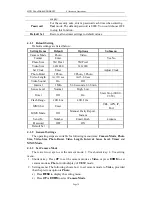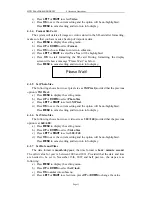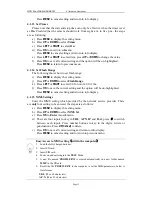Reviews:
No comments
Related manuals for SG580M

Lumix H-FS14140
Brand: Panasonic Pages: 28

Backup Camera
Brand: Yada Pages: 20

96-007
Brand: Gadgets and Gear Pages: 2

SA-PD24
Brand: Siqura Pages: 2

RE-BCC8FDM
Brand: DSE Pages: 4

Elite RESPTZ37-1
Brand: Revo Pages: 65

i60
Brand: THIEYE Pages: 24

VPC-HD10
Brand: Pacific Pages: 18

MVG460
Brand: Manfrotto Pages: 14

IPC-PDB4830-B360
Brand: Dahua Technology Pages: 21

CeilingVIEW SD CCU
Brand: VADDIO Pages: 16

leo3
Brand: Easydive Pages: 2

WV-S22500-F3L
Brand: i-PRO Pages: 28

Flex LED 1000 Bi Color
Brand: Walimex Pro Pages: 20

QSDNV
Brand: Q-See Pages: 2

6182.50
Brand: Ikelite Pages: 6

P-WV-2PL-SD
Brand: PROAIM Pages: 8

DV087
Brand: Conbrov Pages: 10