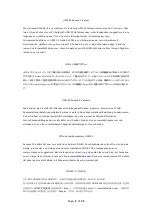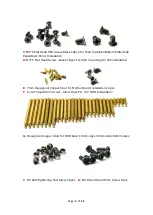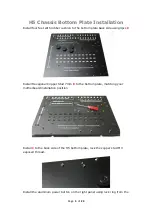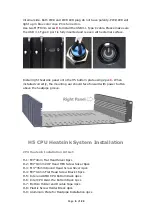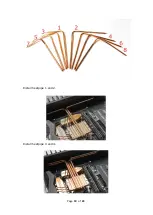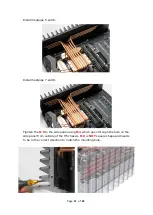Reviews:
No comments
Related manuals for 2nd Gen H5 Fanless

MD8000 Series
Brand: Media Links Pages: 98
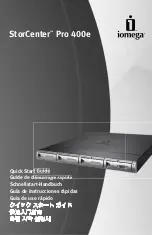
StorCenter Pro 400e
Brand: Iomega Pages: 16

AL4160-12
Brand: Accuride Pages: 2

CompactDAQ cDAQ-9185
Brand: National Instruments Pages: 140

PXI-1036DC
Brand: National Instruments Pages: 62

ASCENDER 22
Brand: Kelty Pages: 7

Supero SC832
Brand: Supermicro Pages: 34

SecureStack C2 C2RPS-CHAS2
Brand: Enterasys Pages: 34

Hi-low Chassis
Brand: Leckey Pages: 47