Reviews:
No comments
Related manuals for StingRay 3.0

400 Series
Brand: Aastra Pages: 592

SCHROFF 11850-016
Brand: nvent Pages: 18

AMD Opteron LS20 Type 8850
Brand: IBM Pages: 68

SN4524
Brand: Patton Pages: 15

Sun Ray 150
Brand: Sun Microsystems Pages: 121

PRIMEQUEST 440
Brand: Fujitsu Pages: 280

TEW-MP2U - Wireless Multi-Function Print Server
Brand: TRENDnet Pages: 2

9000 APPLIANCE SERIES
Brand: Arcserve Pages: 14

DIRECTORY SERVER 7.1 SP7 - S
Brand: Red Hat Pages: 12

787264U
Brand: IBM Pages: 2

4367BDU
Brand: IBM Pages: 2
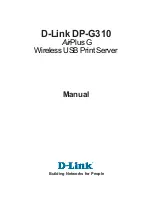
AirPlus DP-G310
Brand: D-Link Pages: 88

SCS100
Brand: Lantronix Pages: 62

Hub Server
Brand: Facilis Pages: 17

SUPERSERVER 1028TR-T
Brand: Supermicro Pages: 144

EDGE C
Brand: Light Instruments Pages: 30

L130
Brand: NComputing Pages: 2

MediaGrid ContentBridge 1000B
Brand: Omneon Pages: 2

















