Reviews:
No comments
Related manuals for RDS

IG52-SB4-T
Brand: SuperDroid Robots Pages: 6

HEXBUG BATTLEBOTS WITCH DOCTOR 413-5186
Brand: Innovation First Pages: 2

Match LWR50L-21 Series
Brand: Zimmer Pages: 53
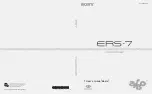
Aibo ERS-7
Brand: Sony Pages: 120

KRC4
Brand: Kuka Pages: 5

Robot Bug
Brand: DYNASTY TOYS Pages: 2

Motor-Wheel Platform
Brand: Totem Pages: 16

PGC Series
Brand: Trossen Robotics Pages: 26

Solar System
Brand: Kosmos Pages: 8

















