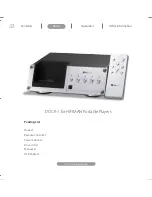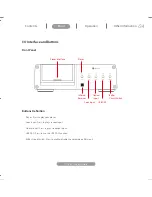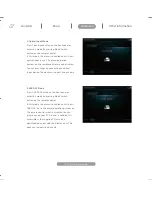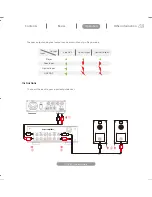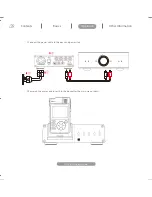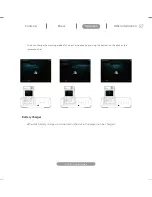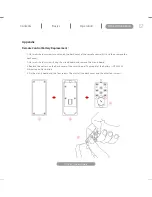Reviews:
No comments
Related manuals for DOCK-1

WS-1150
Brand: Alecto Pages: 36

CRM 1
Brand: UCS Pages: 16

IB-DK2701-TB3
Brand: Icy Box Pages: 16

10 series
Brand: Dreamcom Pages: 104

IB-TH100-DK
Brand: Icy Box Pages: 46

inMotion iM3cBLK
Brand: Altec Lansing Pages: 12

M604
Brand: Altec Lansing Pages: 16

inMotion Portable Speaker Docking Station
Brand: Altec Lansing Pages: 34

inMotion iM413
Brand: Altec Lansing Pages: 44

CL-1460
Brand: AudioSonic Pages: 32

3100
Brand: RAM Mounting Systems Pages: 2

IPD-4500
Brand: LENCO Pages: 1

BAR210
Brand: Oregon Scientific Pages: 2

BAR206S
Brand: Oregon Scientific Pages: 72

iP51
Brand: iHome Pages: 15

Thunderbolt 3 IB-DK2501-TB3
Brand: Icy Box Pages: 12

308-145
Brand: La Crosse Technology Pages: 6

M76171
Brand: La Crosse Pages: 8