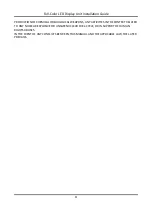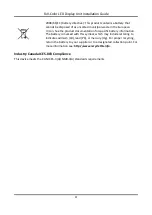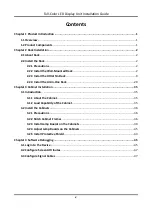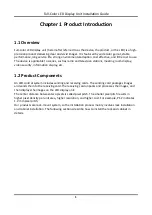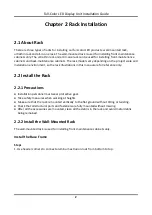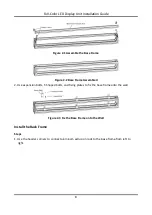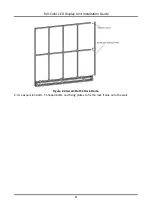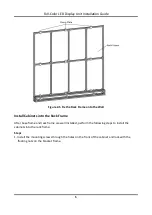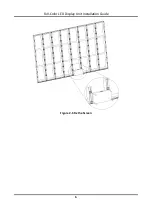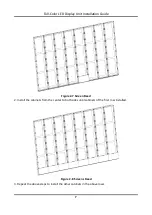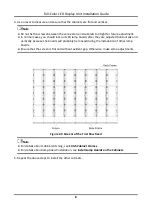Reviews:
No comments
Related manuals for DS-D4425FI-CKF

MD461OR
Brand: NEC Pages: 14

LF920HD
Brand: LeapFrog Pages: 48

gravitee GK-2009
Brand: D2G Pages: 9

ProLite TF6537UHSC
Brand: Iiyama Pages: 41

GM27-CF
Brand: Cooler Master Pages: 18

QES1508 SERIES
Brand: Dynamic Displays Pages: 29

T8412
Brand: Axis Pages: 22

TPM-193R
Brand: JEA Technologies Pages: 22

Data Industrial 3100 Series
Brand: Badger Meter Pages: 32

St290
Brand: Raymarine Pages: 3

Oma+
Brand: Levana Pages: 2

MS 400i
Brand: Rossmax Pages: 61

S-1051H
Brand: SWIT Pages: 12

KX-663
Brand: Casio Pages: 13

UM0972225 A 01
Brand: Orlaco Pages: 16

CH-1421V
Brand: Daktronics Pages: 24

LED7B-TS
Brand: Safety Vision Pages: 32

bosolife 10
Brand: boso Pages: 116