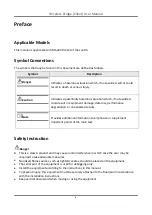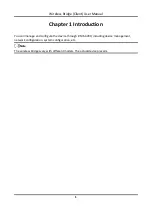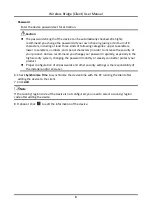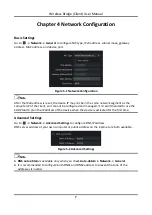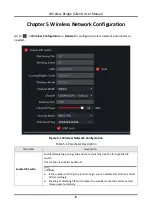Reviews:
No comments
Related manuals for iVMS-4200

Twin
Brand: Pace Pages: 51

JustConnect DNR-4020-16P
Brand: D-Link Pages: 167

Disklavier
Brand: Yamaha Pages: 121

MED-AS402
Brand: CYP Pages: 36

Digimaster DR16HL
Brand: CBC Pages: 78

VIS304
Brand: Visco Pages: 32

PDR16-PC
Brand: PACOM Pages: 96

HDMI HD VIDEO CAPTURE PRO
Brand: J.S. Technology Pages: 4

NVR1A-4P Series
Brand: Dahua Pages: 470

Magic HD-SDI 04
Brand: Eyemax Pages: 89

5204
Brand: Piezel Pages: 2

IVSS
Brand: Dahua Technology Pages: 688

DMR-EH60PC
Brand: Panasonic Pages: 82

nvr4208-8p
Brand: Dahua Pages: 411

DX-TL5716U
Brand: Mitsubishi Electric Pages: 2

DX-TL4509E series
Brand: Mitsubishi Electric Pages: 2

MVDR5000
Brand: AVE Pages: 94

8 Channel H.264
Brand: CnM Pages: 44