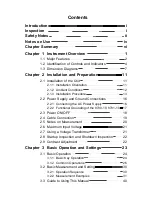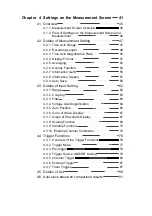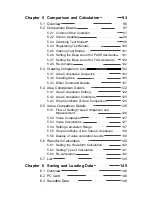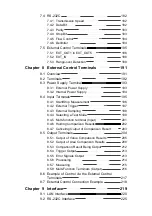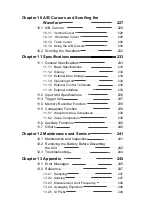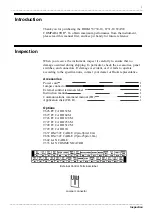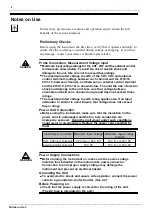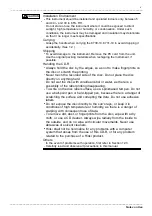Reviews:
No comments
Related manuals for 8730-10

G130
Brand: Landis+Gyr Pages: 10

LD080P
Brand: Makita Pages: 2

LD060P
Brand: Makita Pages: 16

MultiMax
Brand: XS Scuba Pages: 24

DG30
Brand: Kawai Pages: 19

6425
Brand: Calculated Industries Pages: 64

Ultraprobe 9000
Brand: UE Systems Pages: 25

ULTRAPROBE 10000
Brand: UE Systems Pages: 6

G-Tran Series
Brand: Ulvac Pages: 18

Alcotest 7000
Brand: Dräger Pages: 538

NIP CON SMART
Brand: PITSID Pages: 22

AMI Silica
Brand: Swan Analytical Instruments Pages: 102

Microlog GX Series
Brand: SKF Pages: 342

KINGFISHER PLUS+
Brand: semaphore Pages: 247

SoundAdvisor NMS045
Brand: Larson Davis Pages: 64

72-7228
Brand: Tenma Pages: 52

M8290A
Brand: Keysight Pages: 56

86000-SDI
Brand: Young Pages: 5