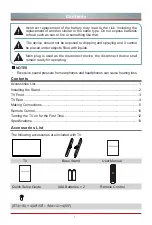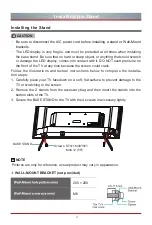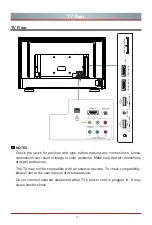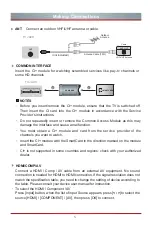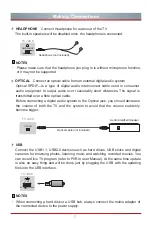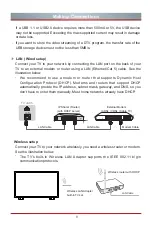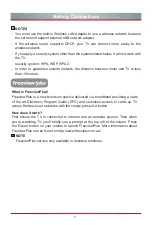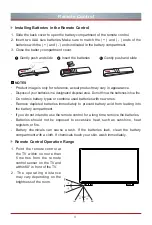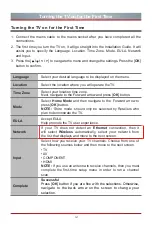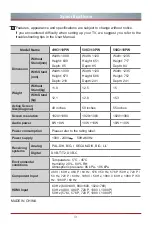Reviews:
No comments
Related manuals for 49K3110PW

ST289MUB
Brand: HANNspree Pages: 51

HDMI TFTV812A
Brand: Palsonic Pages: 1

24LED8115CDW
Brand: Salora Pages: 67

IQD27D53T
Brand: Zenith Pages: 64

WP2209LCD
Brand: Walker Pages: 31

A27A23W
Brand: Zenith Pages: 42

TV Lift 1000
Brand: E-MORE Pages: 16

24XHS4000
Brand: Salora Pages: 128

32MF605W Series
Brand: Magnavox Pages: 42

DX-40D510NA15
Brand: Dynex Pages: 2

MSH-FW Basic-FUBO-FIX
Brand: Hauff-Technik Pages: 48

BFP6T
Brand: Crest Audio Pages: 3

13MT1432-17B
Brand: Magnavox Pages: 34

LT6-B32BB
Brand: FUNAI Pages: 69

ATV60UHDW-1122
Brand: Bauhn Pages: 56

TC-20S10M2
Brand: Panasonic Pages: 23

N64D
Brand: Samsung Pages: 119

LN46B550K1FXZA
Brand: Samsung Pages: 101