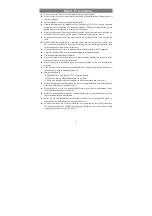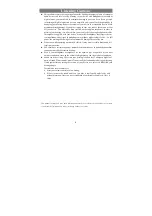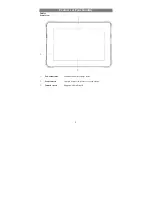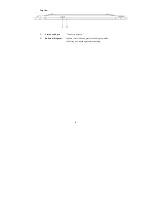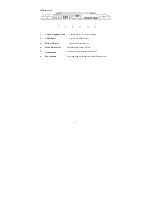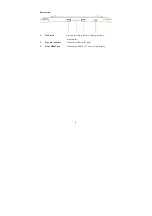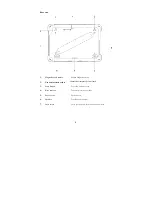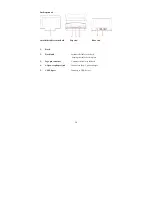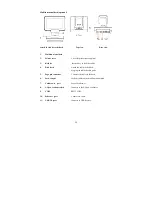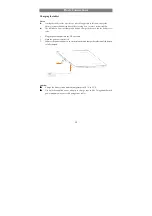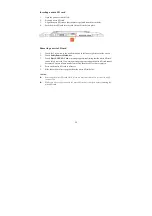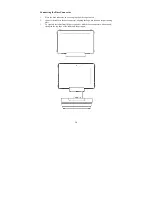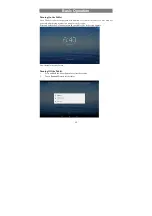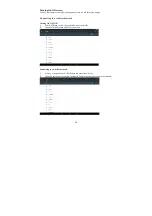Reviews:
No comments
Related manuals for HM616

TABFZ-G1-HS1117
Brand: Tablet EX Gear Pages: 2

PENPARTNER - USB
Brand: Wacom Pages: 36

Ingokids moshi monsters
Brand: Ingo Pages: 33

VisionBook 7Qa 3G
Brand: UMAX Technologies Pages: 32

MID NB726A
Brand: Global Phoenix Pages: 25

S620
Brand: GAOMON Pages: 66

CS35
Brand: Leica Pages: 18

CS25 GNSS plus
Brand: Leica Pages: 40

MID0744PCE06
Brand: Polaroid Pages: 14

PUNP32BT
Brand: Pyle Pages: 10

20004503
Brand: Comelit Pages: 24

RCT6203W46
Brand: RCA Pages: 34

5706751032172
Brand: Denver Pages: 17

S8
Brand: Grand Pages: 25

T7
Brand: SmartQ Pages: 12

TN-280BT
Brand: Teac Pages: 17

KALOS 2
Brand: BungBungame Pages: 28

GTX-131
Brand: IDZOR Pages: 12