Reviews:
No comments
Related manuals for 13K 50UX26B
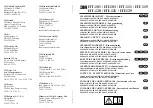
100 Series
Brand: 3M Pages: 26

IP65
Brand: Lampo Pages: 2

MW769
Brand: BenQ Pages: 2

Ace K1
Brand: Yaber Pages: 101

PD-2810W
Brand: Targa Pages: 228

ImagePro 8795H-RJ
Brand: Dukane Pages: 2

Jackson H70 Vibe
Brand: Surewerx Pages: 2

Inspire 800 PW800A
Brand: artograph Pages: 78

Tensioned Cosmopolitan electrol
Brand: Da-Lite Pages: 8

R9002041
Brand: Barco Pages: 33

CP-X2 series
Brand: Hitachi Pages: 65

CP-X201
Brand: Hitachi Pages: 17

BE-20021
Brand: LIGMAN Pages: 2

AVerVision F30
Brand: AVer Pages: 43

57HM167 - 57" Rear Projection TV
Brand: Toshiba Pages: 2

57HX81
Brand: Toshiba Pages: 4

57HX83
Brand: Toshiba Pages: 4

57H93
Brand: Toshiba Pages: 2

















