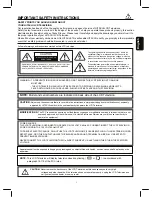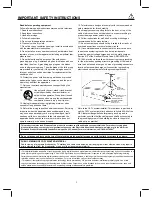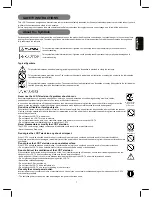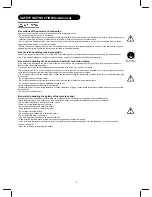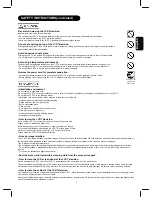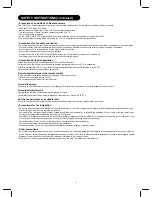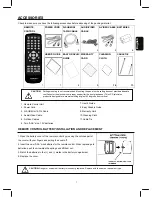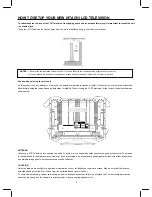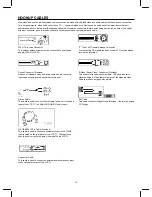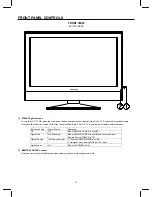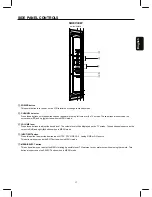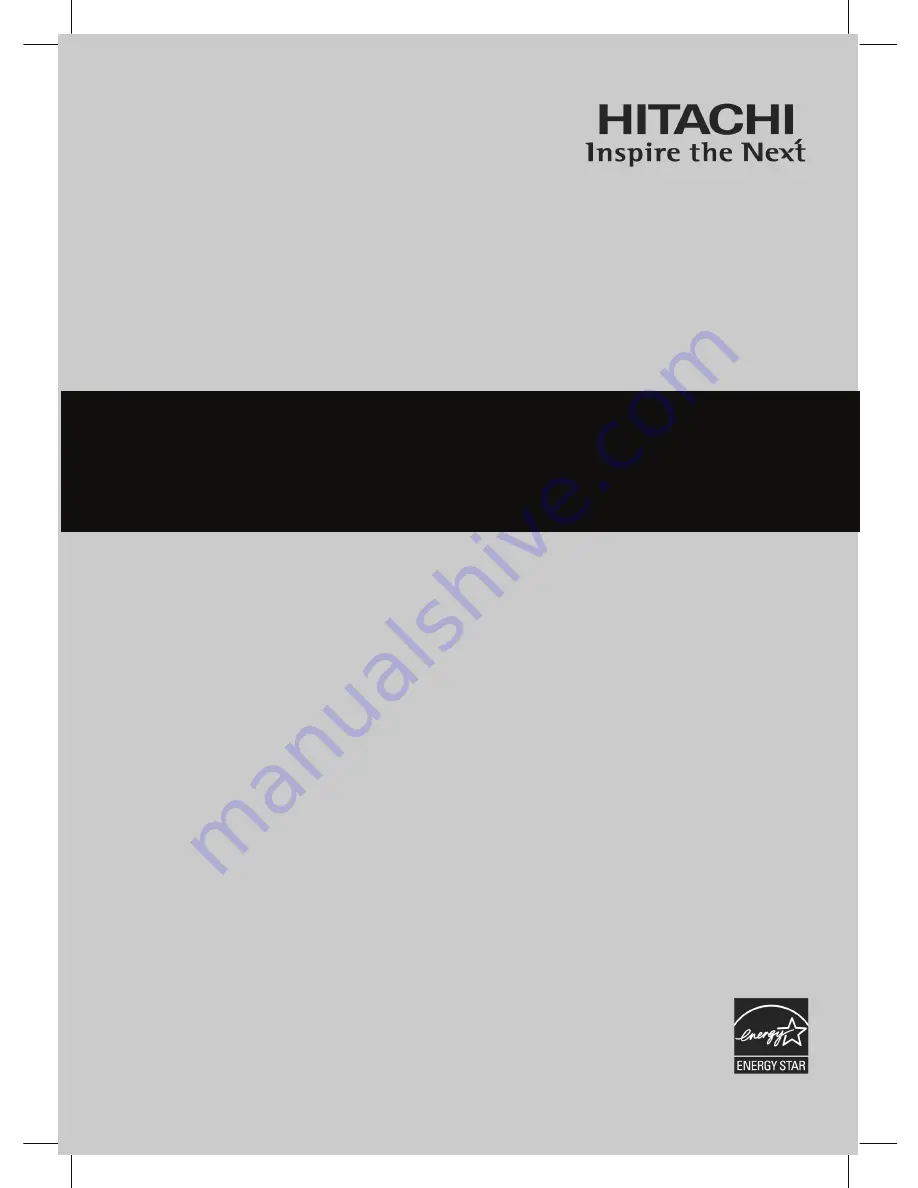
0
IMPORTANT SAFETY INSTRUCTIONS ................................................................................1- 6
ACCESSORIES…………………..………………………………………………………………………7
HOW TO SETUP YOUR NEW HITACHI LCD TELEVISION………………..............................8 - 26
HOW TO USE REMOTE CONTROL TO CONTROL YOUR LCD TV.....................................27 - 31
ON-SCREEN DISPLAY...........................................................................................................32 - 38
DTV USAGE............................................................................................................................39 - 43
USEFUL INFORMATION .......................................................................................................44 - 51
LCD TELEVISION
Operating Guide for 32HDL52/37HDL52
As an E
NERGY
S
TAR
®
Partner, Hitachi, Ltd. has determined that this
product meets the E
NERGY
S
TAR
®
guidelines for energy efficiency.
Summary of Contents for 32HDL52 - 32" LCD TV
Page 2: ...52 ...
Page 48: ...46 USEFUL INFORMATION ...