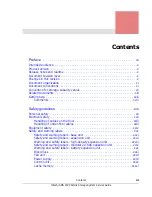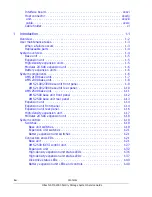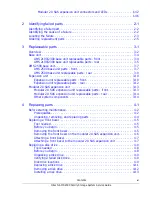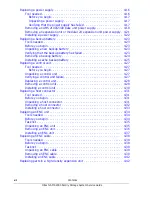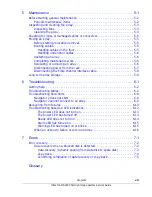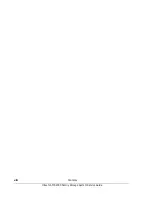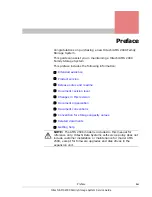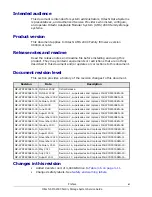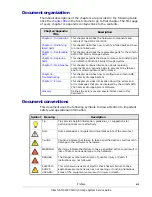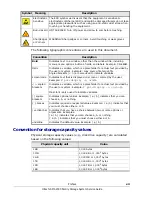Summary of Contents for AMS 2100
Page 8: ...viii Contents Hitachi AMS 2000 Family Storage System Service Guide ...
Page 98: ...3 6 Replaceable parts Hitachi AMS 2000 Family Storage System Service Guide ...
Page 158: ...5 10 Maintenance Hitachi AMS 2000 Family Storage System Service Guide ...
Page 182: ...7 8 Errors Hitachi AMS 2000 Family Storage System Service Guide ...
Page 191: ...Hitachi AMS 2000 Family Storage System Service Guide ...