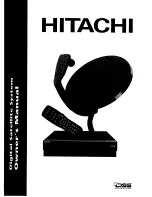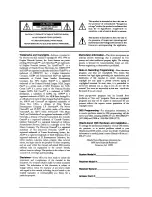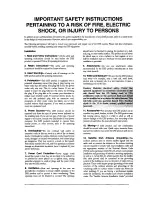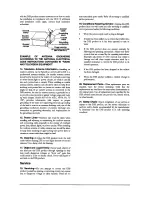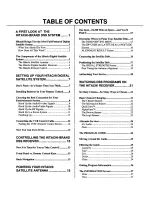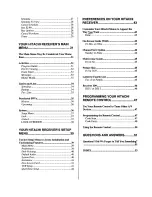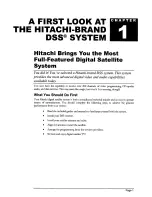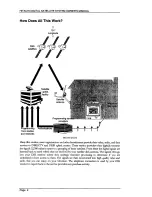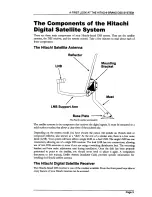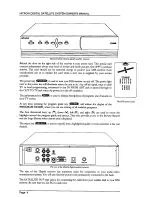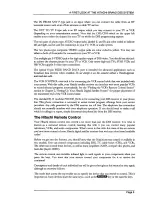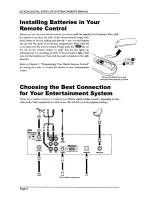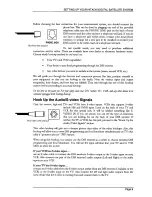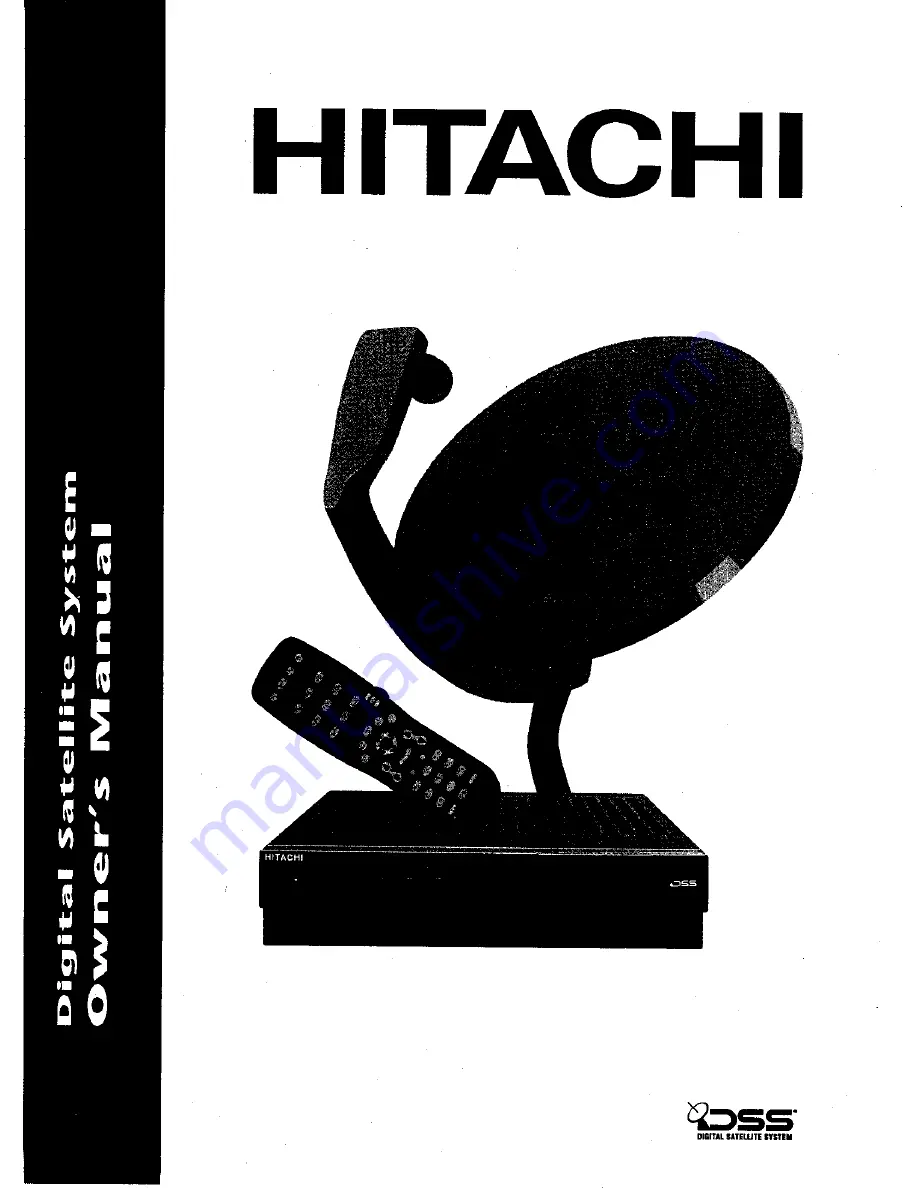Reviews:
No comments
Related manuals for DSS SYSTEM

MS308
Brand: PABX Pages: 27

Magic On Hold Messager MP3
Brand: Avaya Pages: 8

TLS-3B
Brand: Teltone Pages: 24

CE6KG
Brand: FujiClean Pages: 47

CE Series
Brand: FujiClean Pages: 47

007e Series
Brand: Taco Comfort Solutions Pages: 12

802006NZ
Brand: Zenith Pages: 32

UC
Brand: Callware Technologies Pages: 33

Eco SolaReady
Brand: MEGAFLO Pages: 52

TracVision M3
Brand: KVH Industries Pages: 2

TracVision LF
Brand: KVH Industries Pages: 2

TracPhone/Iridium Bundle
Brand: KVH Industries Pages: 2

TracVision M2 Linear Configuration
Brand: KVH Industries Pages: 15

TracVision RV1
Brand: KVH Industries Pages: 38

TracVision S2
Brand: KVH Industries Pages: 66

TracVision Cruiser
Brand: KVH Industries Pages: 65

TracVision L2
Brand: KVH Industries Pages: 69

TracVision C3
Brand: KVH Industries Pages: 82