Reviews:
No comments
Related manuals for DV-P455E

MediaLounge DSM-520
Brand: D-Link Pages: 2

BD-ES6000
Brand: Samsung Pages: 17

DVD-15
Brand: Nakamichi Pages: 62

SDMX72048
Brand: SanDisk Pages: 27

MP4212
Brand: Curtis Pages: 19

DNP-800NE
Brand: Denon Pages: 65

IRIS COMPACT DISC PLAYER
Brand: Hafler Pages: 18

S73PD11E
Brand: Sandstrom Pages: 140

WPM10
Brand: tayogo Pages: 12

KGNBD2VBA
Brand: Kogan Pages: 29

cm3pvrd
Brand: Conceptronic Pages: 272

HT304SU-AM
Brand: LG Pages: 20

ZDA-311
Brand: LG Pages: 30

V9720CMZ
Brand: LG Pages: 40

XDS123V
Brand: LG Pages: 27
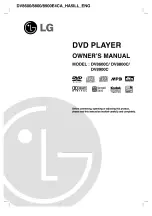
DV8600C
Brand: LG Pages: 50
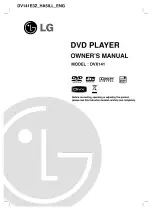
DVX141
Brand: LG Pages: 42

P460
Brand: AMW Pages: 22

















