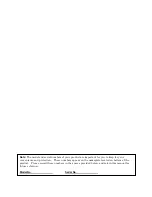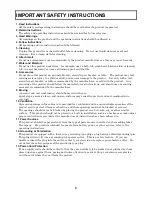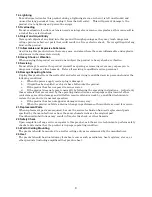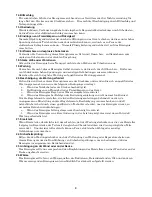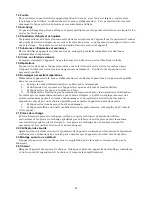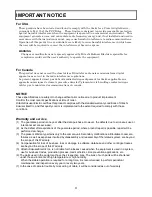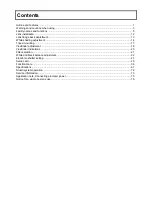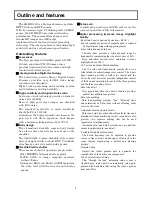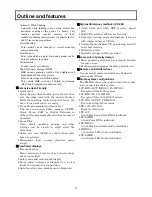Reviews:
No comments
Related manuals for SK-HD1800

QCN8025Z
Brand: Q-See Pages: 2

NVR 400
Brand: Braun Pages: 44

Zoom 70-R
Brand: Pentax Pages: 48

GRV90MKT
Brand: Gator Pages: 16

FI8910E
Brand: Foscam Pages: 57

YN686EX-RT
Brand: Yongnuo Pages: 32

SC-DV5
Brand: Patroleyes Pages: 16

SPY-BLTG2IP24
Brand: Spyclops Pages: 4

Lumen Pocket RGB
Brand: Rollei Pages: 80

K11
Brand: omnikine Pages: 42

AF DX Fisheye-Nikkor 10.5mm f/2.8G ED
Brand: Nikon Pages: 2

CVSL-I147
Brand: Chinavision Pages: 12

XX34A
Brand: Airsight Pages: 29

89079
Brand: miniland baby Pages: 99

ICA- 5250
Brand: Planet Pages: 4

ICA-107
Brand: Planet Pages: 32

ICA-100
Brand: Planet Pages: 80

VVG-CBN39
Brand: Vacron Pages: 39