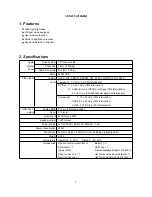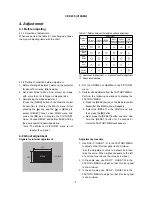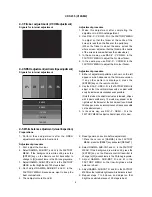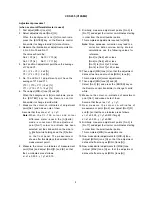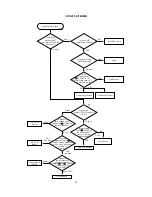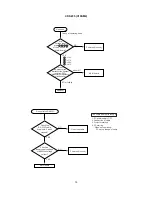SPECIFICATIONS AND PARTS ARE SUBJECT TO CHANGE FOR IMPROVEMENT.
Multimedia LCD Projector
March 2004
Digital Media Division
SM
0541
CP-S235W
(C10SM2)
SERVICE MANUAL
Be sure to read this manual before servicing. To assure safety from
fi
re, electric shock, injury, harmful radi-
ation and materials, various measures are provided in this Hitachi Multimedia LCD Projector. Be sure to
read cautionary items described in the manual to maintain safety before servicing.
Caution
1. When replac
ing
the lamp, avoid burns to your
fi
ngers. The lamp becomes
very
hot.
2. Never touch the lamp bulb with a
fi
nger or anything else. Never drop it or give it a shock. Th
is
may
cause bursting of the bulb.
3. This projector is provided with a high voltage circuit for the lamp. Do not touch the electric parts of
power unit (main)
when the projector
is turned on
.
4. Do not touch the exhaust fa
n
during operation.
5. The LCD module assembly is
easily
damaged.
When
replacing the LCD LENS/PRISM assem
bly
, do
not hold the FPC of the LCD module assembly.
6. Use
only
the cables included with the projector or spe
cified.
Service Warning
1. Features --------------------------------------------------- 2
2. Speci
fi
cations --------------------------------------------- 2
3.
Part n
ames -----------
----------
-------------
-
------------- 3
4. Adjustment ----------------------------------------------- 5
5. Troubleshooting ----------------------------------------11
6. Service
note
s ------------
-
-----------------
-
------------- 16
7. Wiring diagram --------------------------------
-
-------- 30
8.
A
ssembly diagram-------------------
----
----------
-
---- 35
9. Replacement parts list ------------------------------- 38
10.RS-232C communication --------------------------- 39
11.Block diagram ------------------------------------------ 47
12.Connector connection diagram ----------------- 48
13.Basic circuit diagram
s
-------------------------------- 49
Contents
Warning
The technical information and parts shown in this
manual are not to be used for the development,
design, production, storage or use of nuclear, chemical,
biological or missile weapons or other weapons of
mass destruction; or military purposes; or purposes that
endanger global safety and peace. Moreover, do not
sell, give or export these items or grant permission for
use to parties with such objectives. Forward all inquiries
to Hitachi Ltd.
Summary of Contents for SM0541
Page 53: ...SM0541 POWER UNIT BALLAST 2 PARTS WITH HATCHING ARE NOT MOUNTED ...
Page 54: ...SM0541 CONTROL BOARD PARTS WITH HATCHING ARE NOT MOUNTED ...
Page 55: ...SM0541 MAIN BOARD 1 PARTS WITH HATCHING ARE NOT MOUNTED ...
Page 56: ...SM0541 MAIN BOARD 2 PARTS WITH HATCHING ARE NOT MOUNTED ...
Page 57: ...SM0541 MAIN BOARD 3 PARTS WITH HATCHING ARE NOT MOUNTED ...
Page 58: ...SM0541 MAIN BOARD 4 PARTS WITH HATCHING ARE NOT MOUNTED ...
Page 59: ...SM0541 MAIN BOARD 5 PARTS WITH HATCHING ARE NOT MOUNTED ...
Page 60: ...SM0541 MAIN BOARD 6 PARTS WITH HATCHING ARE NOT MOUNTED ...
Page 61: ...SM0541 MAIN BOARD 7 PARTS WITH HATCHING ARE NOT MOUNTED ...
Page 62: ...SM0541 MAIN BOARD 8 PARTS WITH HATCHING ARE NOT MOUNTED ...
Page 63: ...SM0541 MAIN BOARD 9 PARTS WITH HATCHING ARE NOT MOUNTED ...
Page 64: ...SM0541 MAIN BOARD 10 PARTS WITH HATCHING ARE NOT MOUNTED ...
Page 65: ...SM0541 MAIN BOARD 11 PARTS WITH HATCHING ARE NOT MOUNTED ...