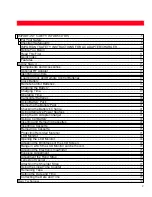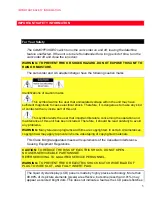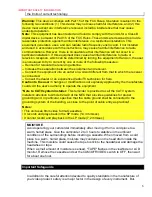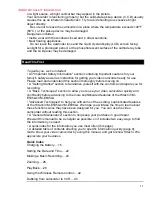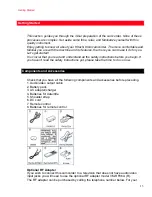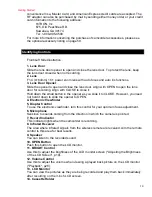1
HITACHI
Instruction Manual
8mm Video Camcorder
VM
VM
VM
VM----E535LA / VM
E535LA / VM
E535LA / VM
E535LA / VM----E635LA
E635LA
E635LA
E635LA
HITACHI HOME ELECTRONICS (AMERICA),
HITACHI (HSC) CANADA INC.
Inc.
6740 Campobello Road
3890 Steve Reynolds Blvd., Norcross, GA 30093
Missisauga, Ontario, L5N 2L8
Tel.
770-279-5600
CANADA
Tel.
905-821-4545
HITACHI SALES CORPORATION OF
HAWAII, INC
3219 Koapaka Street, Honolulu, Hawaii 96819
Tel. 808-836-3621
Thank you for buying a Hitachi product. Please take time to become familiar with the manual
and how it is set up. Keep it handy for feature reference.
QR17263 © Hitachi, Ltd. 1997
Printed in Japan NR-S(N)