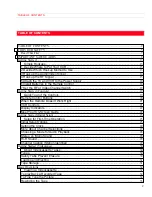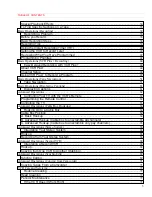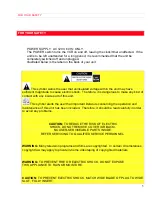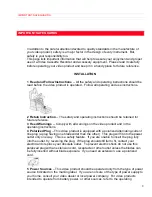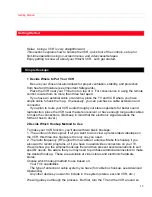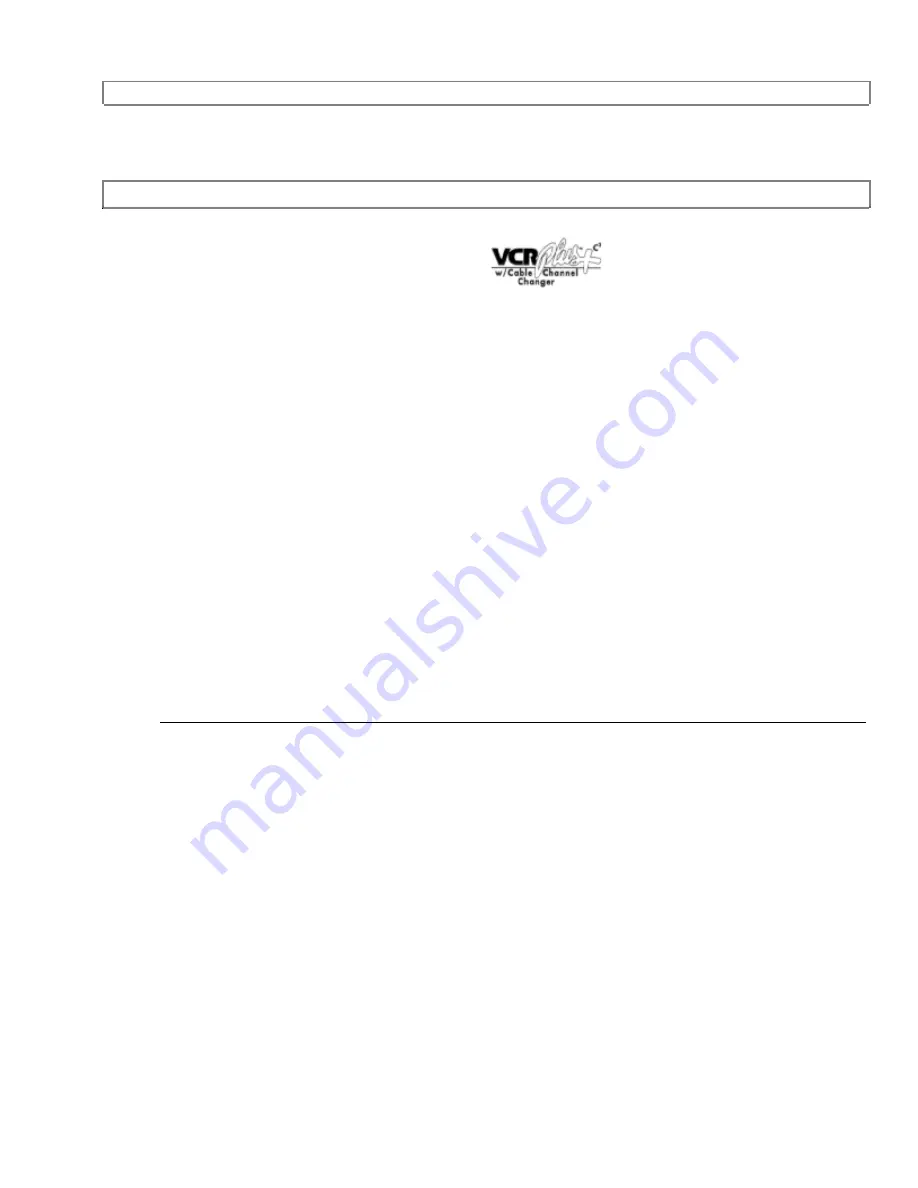
TABLE OF CONTENTS
1
HITACHI
Video
Deck
VHS
VT-F494A
Owner's Manual
Your Complete Guide
to Videocassette Viewing
and Recording
Using these quality features:
VHS hi-fidelity sound in playback
Automatic tape head cleaning
Up to 8 delayed recording programs
Auto tracking for improved picture in playback
Frequency synthesizer quartz tuner
Illuminated remote control for use with your VCR and TV
On-screen programming guide
Multi-channel TV sound (MTS)
Auto clock set feature
VCR Plus+* for easy timed recording
* VCR Plus+ and PlusCode are trademarks of Gemstar Development Corp. VCR
Plus+ system is manufactured under license from Gemstar Development Corporation.
Tape Navigation
Displaying Captions
HITACHI HOME
HITACHI SALES
HITACHI (HSC)
ELECTRONICS
CORPORATION
CANADA
INC.
(AMERICA), INC.
OF HAWAII, INC.
3300 Trans Canada Hwy.
3890 Steve Reynolds Blvd.,
3219 Koapaka Street
Pointe
Claire, Quebec
Norcross, GA 30093
Honolulu, HI 96819
H9R1B1, CANADA
Tel.
404-279-5600
Tel.
808-836-3621
Tel.
514-697-9150
QR12372 © Hitachi, Ltd. 1995
Printed in Malaysia