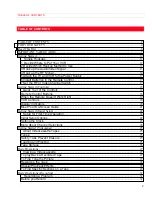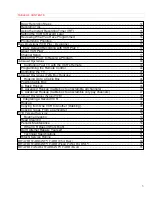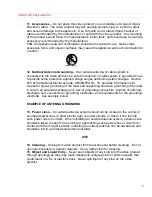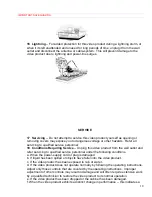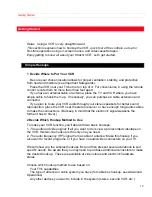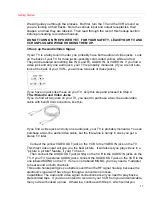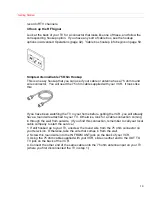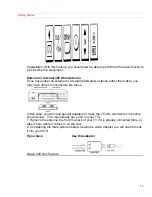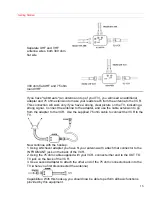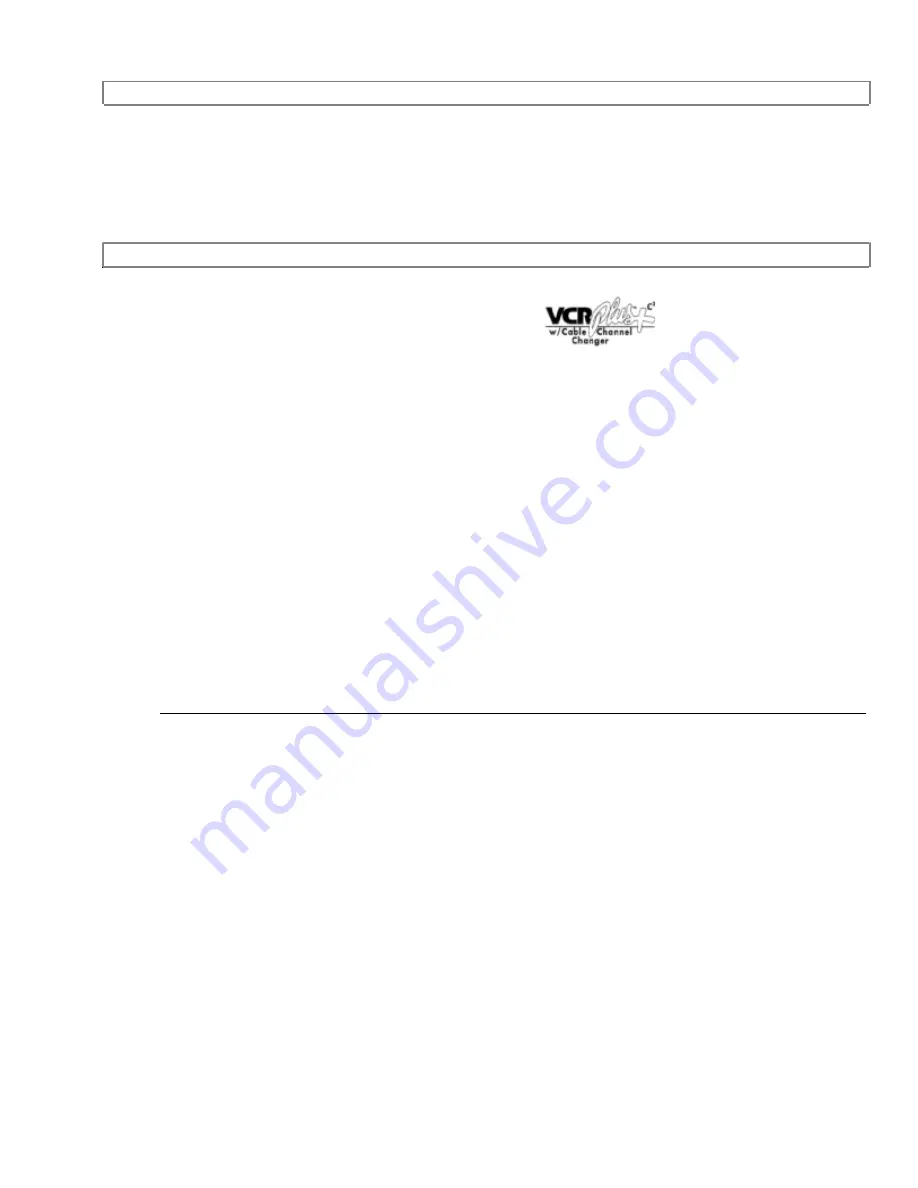
TABLE OF CONTENTS
1
HITACHI
Video
Deck
VHS
VT-M292A
Owner's Manual
Your Complete Guide
to Videocassette Viewing
and Recording
Using these quality features:
n
n
n
n
Automatic tape head cleaning
n
n
n
n
Up to 8 delayed recording programs
n
n
n
n
Auto Tracking for improved picture in playback
n
n
n
n
Frequency synthesizer quartz tuner
n
n
n
n
Remote control for use with your VCR and TV
n
n
n
n
On-screen programming guide
n
n
n
n
VCR Plus+* for easy timed recording
* VCR Plus+ and PlusCode are trademarks of Gemstar Development Corp. VCR Plus+ system is
manufactured under license from Gemstar Development Corporation.
HITACHI HOME
HITACHI SALES
HITACHI (HSC)
ELECTRONICS
CORPORATION
CANADA
INC.
(AMERICA), INC.
OF HAWAII, INC.
3300 Trans Canada Hwy.
3890 Steve Reynolds Blvd., 3219 Koapaka Street
Pointe Claire, Quebec
Norcross, GA 30093
Honolulu, HI 96819
H9R1B1, CANADA
Tel. 404-279-5600
Tel. 808-836-3621
Tel. 514-697-9150
QR12034 © Hitachi, Ltd. 1994
Printed in Malaysia
Summary of Contents for VT-M292A
Page 52: ...VCR Care and Servicing 52 ...
Page 53: ...VCR Care and Servicing 53 ...
Page 54: ...VCR Care and Servicing 54 ...
Page 55: ...VCR Care and Servicing 55 ...
Page 67: ...HITACHI CANADA WARRANTY CARD Back 67 City Province ...