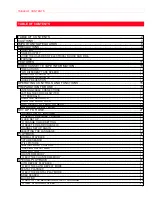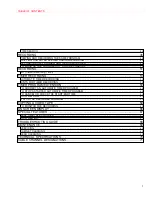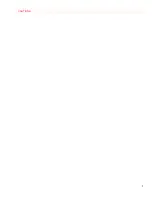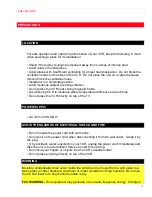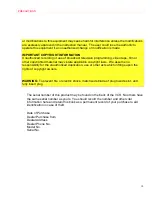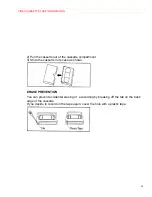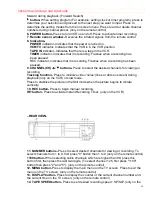TABLE OF CONTENTS
1
HITACHI
VIDEO DECK
VT-MX4410A
Owner's manual
Your Complete Guide to Videocassette Viewing
and Recording
Using these quality features:
• Rotary 4-head Record/Playback System
• Bilingual on-screen menu display selectable in English or Spanish
• Infrared remote control
• Real time tape counter
• 181 channel capability PLL frequency synthesizer tuner with direct station call
• Auto power on and off system
• Auto counter reset
• Auto rewind when the end of a tape is reached
• Direct Button Operation
• 2 Step Picture Search Operation
• Still
• Digital Auto Tracking (DTR)
• Auto Repeat
• Rental Play Mode
• Three different playback tape speeds: SP/LP/SLP
• Two different recording tape speeds: SP/SLP
• IRT (Instant Recording Timer)
• 1 Year, 7 events (including Daily and Weekly Timer Recording)
• Timer Program Extension
• Auto Return
• Time Search
• Quick-Find
• Index Search
• Slow Motion
HITACHI AMERICA, LTD.
HITACHI (HSC) CANADA INC.
HOME ELECTRONICS DIVISION
67
40 Campobello Road
1855 Dornoch Court
Mississauga, Ontario L5N 2L8
San Diego, Ca 92173
Canada
Tel.
1-800 HITACHI
Tel. 1-800-hitachi
(1-800-448-2244)
1-800-448-2244
Summary of Contents for VT-MX4410A
Page 5: ...CAUTIONS 5 ...
Page 22: ...PREPARATION FOR USE 22 ...
Page 26: ...PREPARATION FOR USE 26 ...