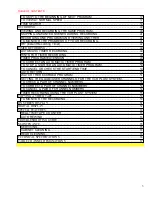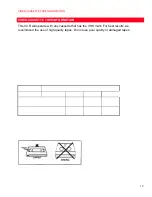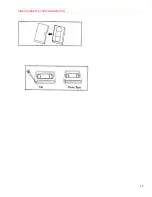TABLE OF CONTENTS
1
VT-MX4430A
HITACHI
Video
Deck
VT-MX4430A
Owner's Manual
Your Complete Guide
to Videocassette Viewing
and Recording
VCR Plus+ and PlusCode are registered trademarks of Gemstar Development Corporation.
The VCR Plus+ system is manufactured under license from Gemstar Development Corporation.
Using these quality features:
Rotary 4-head Record/Playback System
Bilingual on-screen menu display selectable in English or Spanish
Infrared remote control
Real time tape counter
181 channel capability PLL frequency synthesizer tuner with direct station call
Auto power on and off system
Auto counter reset
Auto rewind when the end of a tape is reached
Direct Button Operation
2 Step Picture Search Operation
Still
Digital Auto Tracking (DTR)
Auto Repeat
Rental Play Mode
Three different tape speeds : SP/LP/SLP
Two different recording tape speeds : SP/SLP
IRT (Instant Recording Timer)
1 Year, 7 events (including Daily and Weekly Timer Recording)
Timer Program Extension
Auto Return
Time Search
Quick-Find
Index Search
Slow Motion
The VCR Plus+ system
HITACHI HOME
ELECTRONICS
HITACHI (HSC) CANADA INC.
(AMERICA),
INC.
1855
Dornoch
Court, 6740
Campobello
Road,
San
Diego,
Ca
92173
Mississauga,
Ontario
L5N 2L8
Tel.
1-800-HITACHI
Tel.
1-800-HITACHI
(1-800-448-2244)
(1-800-448-2244)
QR31355 ©Hitachi, Ltd. 1999
Printed in China