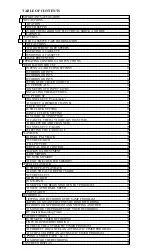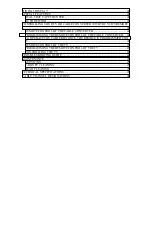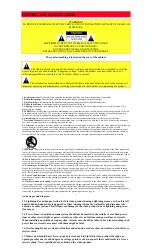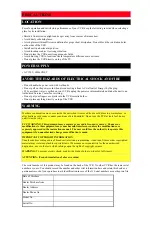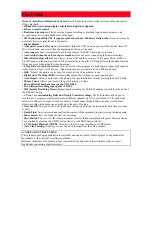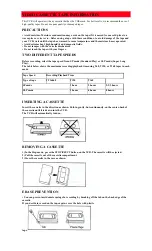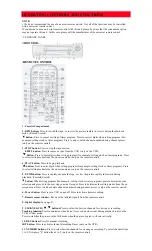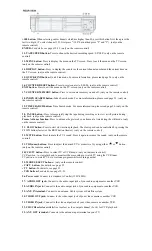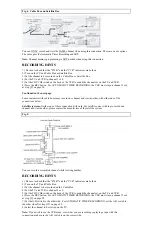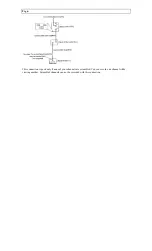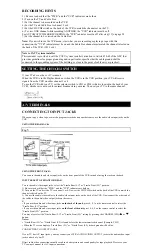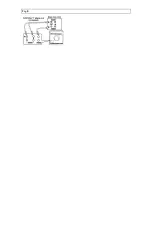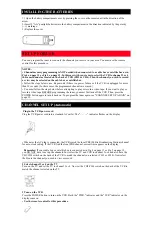VT-MX4530A
HITACHI
Video
Deck
VT-MX4530A
Owner's Manual
Your Complete Guide
to Videocassette Viewing
and Recording
Using these quality features:
n
n
n
n
Rotary 4-head Record/Playback System
n
n
n
n
Bilingual on-screen menu display selectable in English or Spanish
n
n
n
n
Infrared remote control
n
n
n
n
Real time tape counter
n
n
n
n
181 channel capability PLL frequency synthesizer tuner with direct station call
n
n
n
n
Digital Display
n
n
n
n
Auto power on and off system
n
n
n
n
Auto counter reset
n
n
n
n
Auto rewind when the end of a tape is reached
n
n
n
n
Direct Button Operation
n
n
n
n
2 Step Picture Search Operation
n
n
n
n
Still
n
n
n
n
Digital Auto Tracking (DTR)
n
n
n
n
Auto Repeat
n
n
n
n
Picture Select
n
n
n
n
Three different playback tape speeds : SP/LP/SLP
n
n
n
n
Two different recording tape speeds : SP/SLP
n
n
n
n
IRT (Instant Recording Timer)
n
n
n
n
1 Year, 7 events (including Daily and Weekly Timer Recording)
n
n
n
n
Time Search/Quick-Find/Index Search
n
n
n
n
Slow Motion
n
n
n
n
S-VHS Quasi Playback (SQPB)
n
n
n
n
Auto Clock Setting
HITACHI AMERICA, LTD.
HITACHI CANADA LTD.
HOME ELECTRONICS DIVISION
DIGITAL MEDIA DIVISION
1855 Dornoch Court,
6740 Campobello Road,
San Diego, Ca 92173
Mississauga, Ontario
L5N 2L8
Tel.
1-800-HITACHI
Tel.
1-800-HITACHI
(1-800-448-2244)
(1-800-448-2244)
QR32286 ©Hitachi, Ltd. 2000
Printed in China
Summary of Contents for VT-MX4530A
Page 15: ...Fig 8 ...