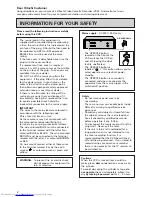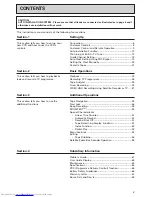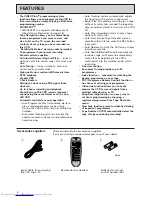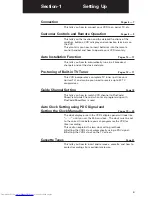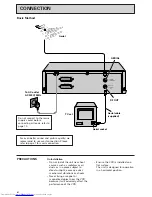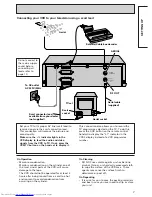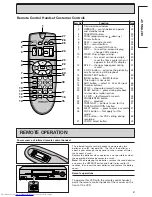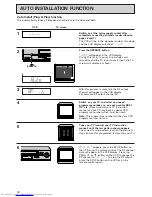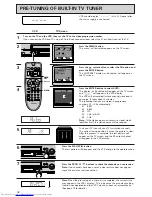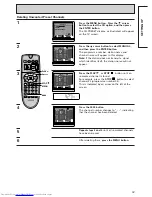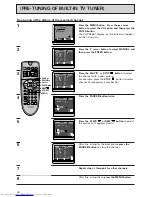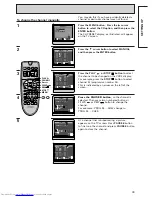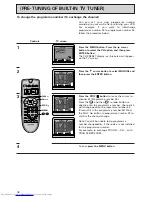VIDEO CASSETTE RECORDER
VT-MX935E(UK)
Instruction manual
To obtain the best performance
please read this instruction manual completely.
PAL
BASIC
O
PERA
TIONS
SETTING
U
P
ADDITIONAL
O
PERA
TIONS
SUBSIDIAR
Y
INFORMA
TION
QR32069
VIDEO Plus+ and PlusCode are
registered trademarks of Gemstar
Development Corporation. The
VIDEO Plus+ system is manufactured
under licence from Gemstar
Development Corporation.
Auto Installation System –
only plug in all leads and
press the OPERATE button.
F
OR
F
URTHER
I
NFORMATION
P
LEASE CONTACT OUR CUSTOMER
HELP LINE ON
01628-643029